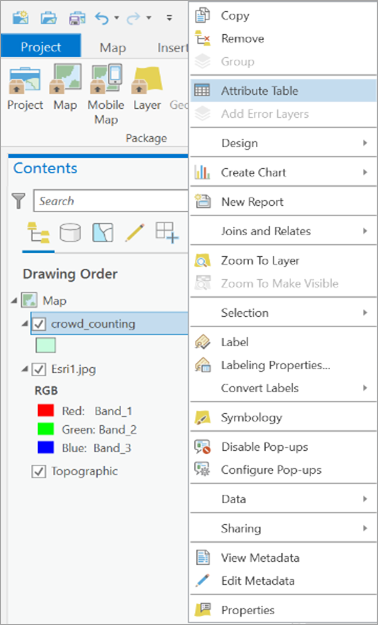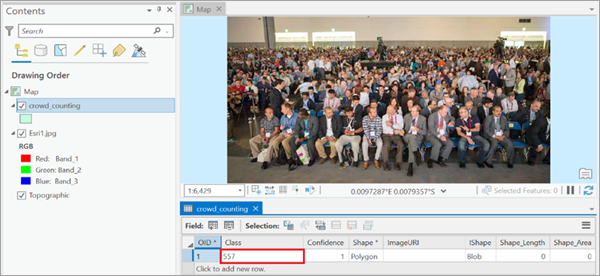You can use this model in the Classify Objects Using Deep Learning tool available in the Image Analyst toolbox in ArcGIS Pro.
- Click Add
data to add an image to the Contents pane.
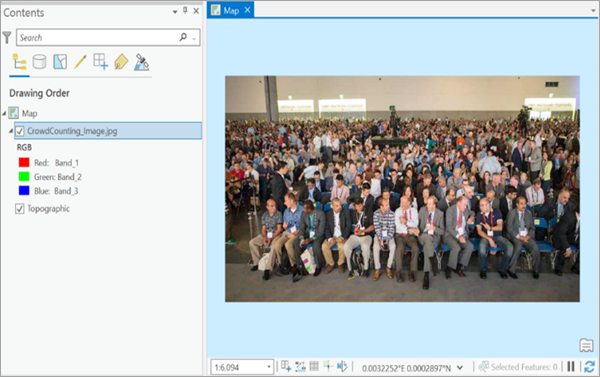
You'll run the prediction on this image.
- Click the Analysis tab and browse to Tools.
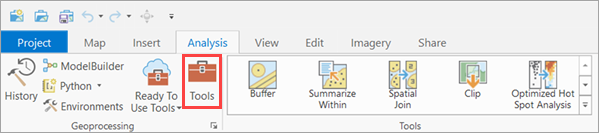
- In the Geoprocessing pane, click Toolboxes and expand Image Analyst
Tools. Select the Classify Objects Using Deep Learning tool under Deep Learning.
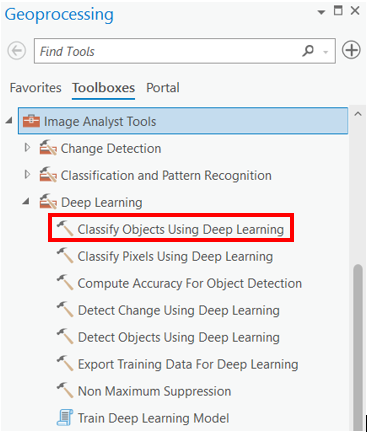
- On the Parameters tab, set the variables as follows:
- Input Raster—Choose an input image from the drop-down menu or from a folder location.
- Output Classified Objects Feature Class—Set the output feature class.
- Model Definition—Select the Crowd Counting
pretrained model .dlpk file.
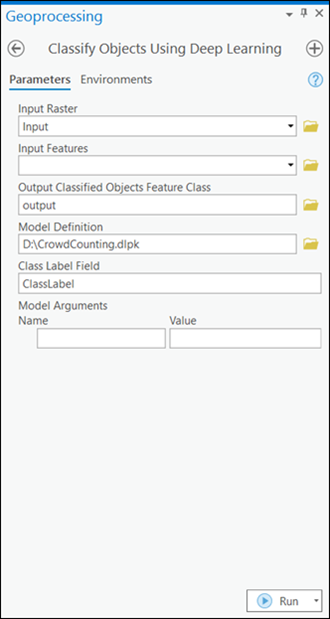
- On the Environments tab, set the variables as follows:
- Processing Extent—Select the default extent or any other option from the drop-down menu.
- Cell Size—Set the value as default.
- Processor Type—Select CPU or GPU as needed.
If GPU is available, it is recommended that you select GPU and set GPU ID to the GPU to be used.
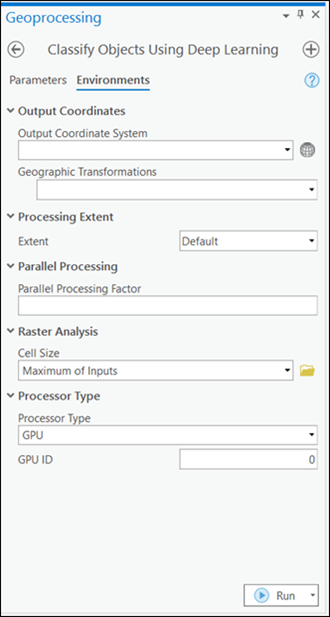
- Click Run.
The output layer is added to the map.
- Right-click the output feature layer in the Contents pane and click
Attribute Table.
The Class column of the attribute table contains an estimate of the total number of people in the image.