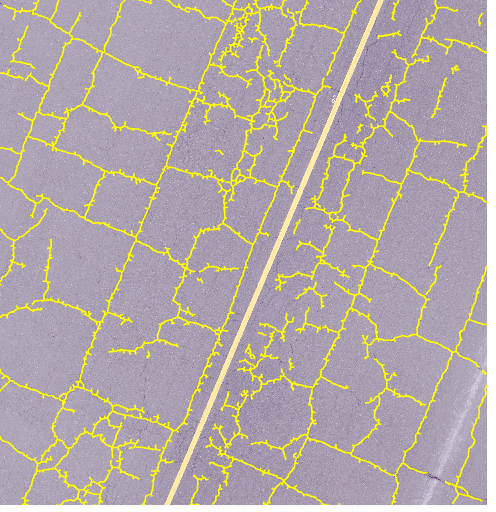You can use this model in the Detect Objects Using Deep Learning tool available in the Image Analyst toolbox in ArcGIS Pro. Follow the steps below to use the model for detecting pavement cracks in images.
Detect pavement cracks
Complete the following steps to detect pavement cracks from the imagery:
- Download the Pavement Crack Detection model and add the imagery layer in ArcGIS Pro.
- Zoom to an area of interest.

- Browse to Tools on the Analysis tab.

- Click the Toolboxes tab in the Geoprocessing pane, select Image Analyst Tools, and browse to the Detect Objects Using Deep Learning tool under Deep Learning.

- Set the variables on the Parameters tab as follows:
- Input Raster—Select the imagery.
- Output Detected Objects—Set the output feature class that will contain the detected cracks.
- Model Definition—Select the pretrained model .dlpk file.
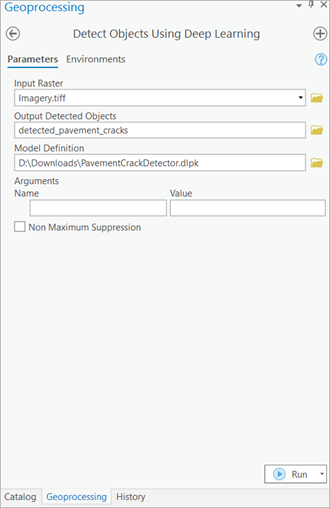
- Set the variables on the Environments tab as follows:
- Processing Extent—Select Current Display Extent or any other option from the drop-down menu.
- Cell Size (required)—Set the value as resolution of the imagery. You can keep the default value to choose the imagery extent by default.
- Processor Type—Select CPU or GPU.
It is recommended that you select GPU, if available, and set GPU ID to the GPU to be used.
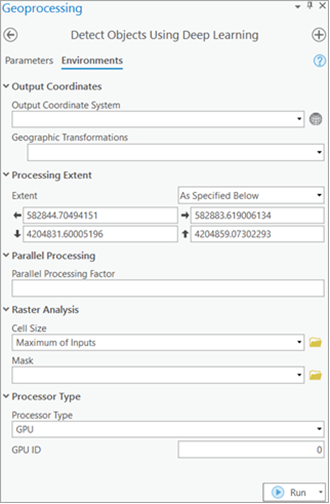
- Click Run.
The output layer is added to the map.
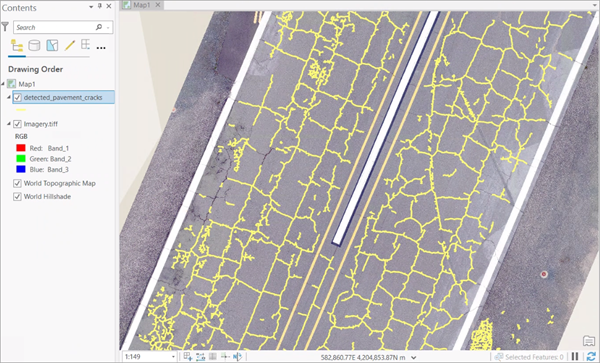
You can zoom in to take a closer look at the results.