You can fine-tune the High Resolution Land Cover Classification - USA model to suit your geographic area, imagery, or features of interest. Fine-tuning a model requires less training data, computational resources, and time compared to training a new model.
Fine-tuning the model is recommended if you do not get satisfactory results from the available ArcGIS pretrained deep learning models. This can happen when your area of interest falls outside the applicable geographies for the models, or if your imagery properties such as resolution, scale, and seasonality are different.
You can use the Export Training Data For Deep Learning tool to prepare training data. Next, you can fine-tune this model on your data using the Train Deep Learning Model tool in ArcGIS Pro. Follow the steps below to fine-tune the model.
Prepare training data
This model is trained on the high-resolution (80-120 centimeters) imagery and classified raster with the class value and same classes as in the Chesapeake Bay Land Cover 2013/2014 dataset.
The pretrained model can be finetuned for both Level-1 and Level-2 land cover classes. The Level-1 land cover model consists of the following classes:
Land Cover Level 1 classes
ClassValue | ClassName |
1 | Water |
2 | Tree Canopy and Shrubs |
3 | Low Vegetation |
4 | Barren |
5 | Impervious Surfaces |
6 | Impervious Roads |
Level-2 land cover model consists of the following classes:
Land Cover Level 2 classes
ClassValue | ClassName |
1 | Water |
2 | Wetlands |
3 | Tree Canopy |
4 | Shrubland |
5 | Low Vegetation |
6 | Barren |
7 | Structures |
8 | Impervious Surfaces |
9 | Impervious Roads |
- Browse to Tools under the Analysis tab.

- Click the Toolboxes tab in the Geoprocessing pane, select Image Analyst Tools and browse to the Export Training Data For Deep Learning tool in the Deep Learning toolset.

- Set the variables under the Parameters tab as follows:
- For Input Raster, select the imagery.
- For Output Folder, select a directory in your machine.
- For Input Feature Class Or Classified Raster Or Table, ensure that if you're using a classified raster, its pixel values match those of the Chesapeake Bay Land cover dataset (2013/2014).
In the case of a feature class, it must include a text field named ClassName containing the names of land cover classes and another field named ClassValue with values corresponding to those in the Chesapeake Bay Land cover dataset (2013/2014). Use the relevant land cover classes listed above for Level-1 and Level-2 categories, based on the objectives of your study.
If you use a feature layer, the Class Value Field option appears.
- Optionally, add the ClassValue field referencing the class values within the Chesapeake Bay Land cover dataset (2013/2014).
- For Image Format, select TIFF format.
- For Tile Size X, type 512
- For Tile Size Y, type 512
- For Stride X, type 0
- For Stride Y, type 0
- For Metadata Format, select Classified Tiles

- Set the variables under the Environments tab.
- For Processing Extent, select Current Display Extent or any other option from the drop-down menu as needed.
- For Cell Size, set the value to the desired cell size.

- Click Run.
Once processing is complete, the exported training data is saved in the specified directory. Below is an example of an image chip used for model training. You can use it to confirm that the correct cell size was applied while exporting training data.

Fine-tune the High Resolution Land Cover Classification - USA model
Complete the following steps to fine-tune the model:
- Browse to Tools under the Analysis tab.

- In the Geoprocessing pane, click the Toolboxes tab and expand Image Analyst Tools. Select the Train Deep Learning Model tool under Deep Learning.

- If you are using Level-2 Land Cover Classification (9 classes), set the variables under the Parameters tab as follows:
- For Input Training Data, use the path to your exported training data from the previous step.
- For Output Folder, select a directory on your machine.
- Optionally, for Max Epochs, type 100 or the number of iterations you want to fine-tune the model for.
Epoch is the number of iterations the tool will take to go over the data.
- For Pre-trained Model, input the High Resolution Land Cover Classification - USA (.dlpk) file downloaded from ArcGIS Living Atlas of the World.
- For Batch Size, type 8, or increase or decrease this number according to your GPU capacity.
It is recommended to choose a batch size that is a square number for optimal performance.
- Check the Stop when model stops improving box.
- Check the Freeze Model box.

- If you are using Level-1 Land Cover Classification (6 classes), set the variables under the Parameters tab as follows:
- For Input Training Data, use the path to your exported training data from the previous step.
- For Output Folder, select a directory on your machine.
- Optionally, for Max Epochs, type 100 or the number of iterations you want to fine-tune the model for.
Epoch is the number of iterations the tool will take to go over the data.
- For Pre-trained Model, complete the following steps:
The .dlpk file cannot be used directly.
- To fine-tune the 7-class model, unzip the .dlpk file and find a folder named 7class.
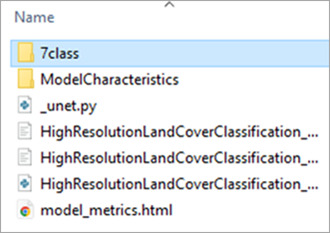
- Inside the 7class folder, select the 7class.emd file, which
will be used to fine-tune the pretrained model for 7-class (Level
1) classification.

- To fine-tune the 7-class model, unzip the .dlpk file and find a folder named 7class.
- For Batch Size, type 8, or increase or decrease this number according to your GPU capacity.
It is recommended to choose a batch size that is a square number for optimal performance.
- Check the Stop when model stops improving box.
- Check the Freeze Model box.

- Set the variables under the Environments tab.
- For Processor Type, select CPU or GPU as needed.
If GPU is available, it is recommended that you select GPU and set GPU ID to the GPU to be used.

- For Processor Type, select CPU or GPU as needed.
- Click Run.
You can now use this model to run inferencing against your imagery.