You can use the Parking Spot Detection—USA model in the Detect Objects Using Deep Learning tool available in the Image Analyst toolbox in ArcGIS Pro. This model can also be fine-tuned using Train Deep Learning Model tool. See Fine-tune the model page for details on how to fine-tune this model.
- Download the model and add the imagery layer in ArcGIS Pro.
- Add three-band satellite imagery (7–10-centimeter spatial resolution) and zoom in to an area of interest.
- Click the Analysis tab and browse to Tools.
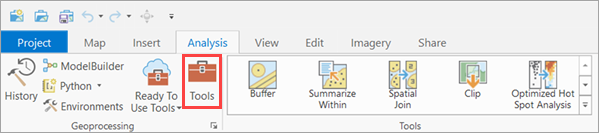
- In the Geoprocessing pane, click Toolboxes and expand Image Analyst
Tools. Select the Detect Objects Using Deep Learning tool under Deep Learning.

- On the Parameters tab, set the variables as follows:
- Input Raster—Select the three-band RGB imagery from which parking spots will be detected.
- Output Feature Class— Feature layer representing classified parking spots.
- Model Definition—Select the pretrained or fine-tuned model .dlpk file.
- Model Arguments—Change the values of the arguments if
required.
- padding—Number of pixels at the border of image tiles from which predictions are blended for adjacent tiles. Increase its value to smooth the output while reducing edge artifacts. The maximum value of the padding can be half of the tile size value.
- batch_size—Number of image tiles processed in each step of the model inference. This depends on the memory of your graphic card.
- threshold—The detections having a confidence score higher than this threshold are included in the result. The allowed value ranges from 0 to 1.0.
- return_bboxes—If True, the tool will return a bounding box around the detected feature.
- test_time_augmentation —Performs test time augmentation while predicting. If true, predictions of flipped and rotated variants of the input image will be merged into the final output.
- merge_policy—The policy for merging augmented predictions. Available options are mean, max, and min. This is only applicable when test time augmentation is used.
- tile_size—The width and height of image tiles into which the imagery is split for prediction.
- Non Maximum Suppression— Check the check box to remove the overlapping features with lower confidence.
If checked, do the following:
- Confidence Score Field—Use the default.
- Class Value Field—Use the default.
- Maximum Overlap Ratio—Set the max overlap ratio value to 0.25.

- On the Environments tab, set the variables as follows:
- Processing Extent—Select Current Display Extent or any other option from the drop-down menu.
- Cell Size— Change if required. (Note: 7-10 centimeters is the expected spatial resolution.)
- Processor Type—Select CPU or GPU as needed.
(Note: If GPU is available, it is recommended that you select GPU and set GPU ID to the GPU to be used.)

- Click Run to execute.
Once processing is complete, the output layer is added to the map.
