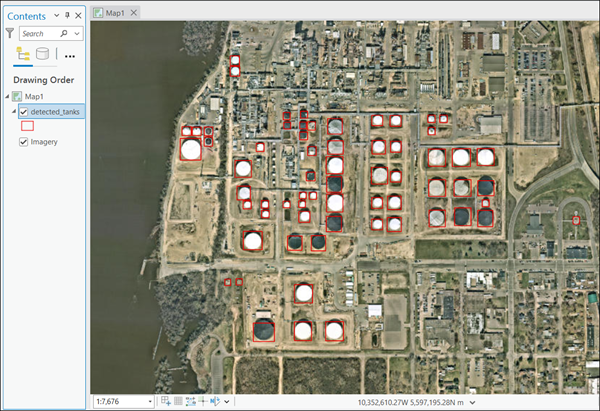You can use this model in the Detect Objects Using Deep Learning tool available in the Image Analyst toolbox in ArcGIS Pro. This model can also be fine-tuned using Train Deep Learning Model tool. See Fine-tune the model page for details on how to fine-tune this model.
Recommended imagery configuration
The recommended imagery configuration is as follows:
- Resolution—The expected high resolution satellite image resolution is 30 centimeters.
- Dynamic range—8 bit.
- Bands—RGB band raster.
Detect oil tanks
Complete the following steps to extract oil tanks from the imagery:
- Download the Oil Tank Detection model and add the imagery layer in ArcGIS Pro.
- Zoom to an area of interest.
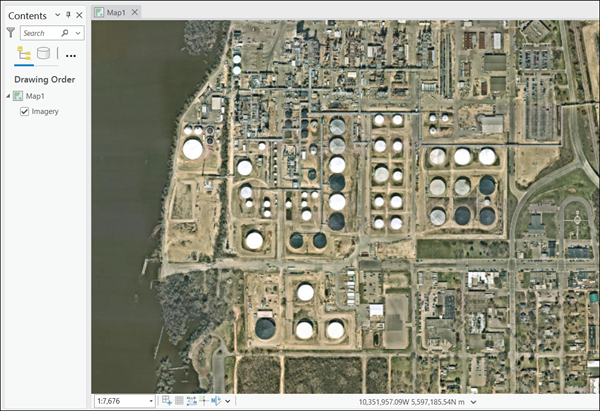
- Browse to Tools on the Analysis tab.

- Click the Toolboxes tab in the Geoprocessing pane, select Image Analyst Tools, and browse to Detect Objects Using Deep Learning under Deep Learning.

- On the Parameters tab, set the variables as follows:
- Input Raster—Select the imagery.
- Output Detected Objects—Select the feature layer representing oil tanks.
- Model Definition—Optionally, select the pretrained or fine-tuned model .dlpk file.
- Arguments—Optionally, change the values of the arguments if required.
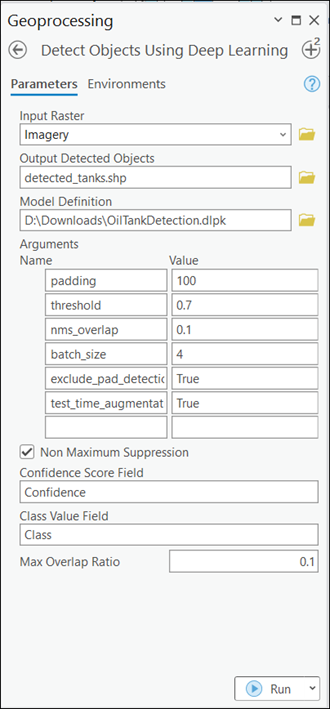
- Set the variables on the Environments tab as follows:
- Processing Extent—Select Current Display Extent or any other option from the drop-down menu.
- Cell Size—Change if required.
Note:
The expected image resolution is 30 centimeters.
- Processor Type—Select CPU or GPU as needed. It is recommended that you select GPU, if available, and set GPU ID to the GPU to be used.
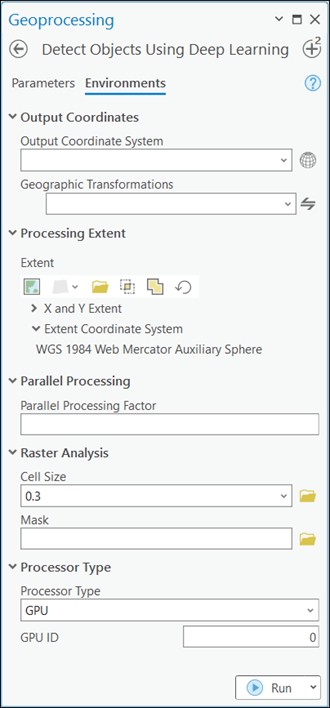
- Click Run.
The output layer is added to the map.