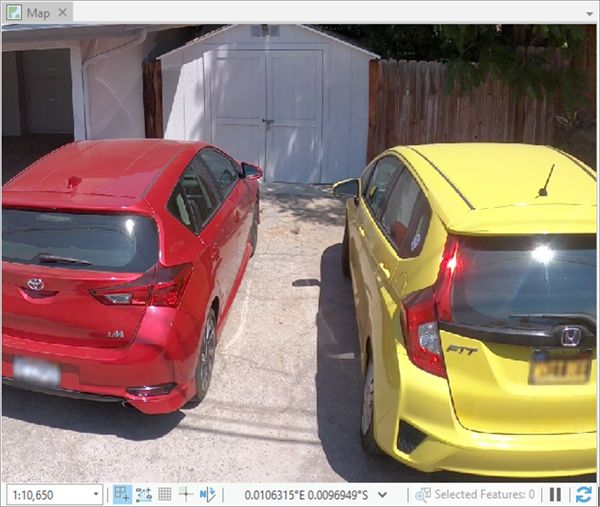You can use this model in the Classify Pixels Using Deep Learning tool available in the Image Analyst toolbox in ArcGIS Pro.
- Add the oriented imagery in ArcGIS Pro.
- Click the Analysis tab and browse to Tools.
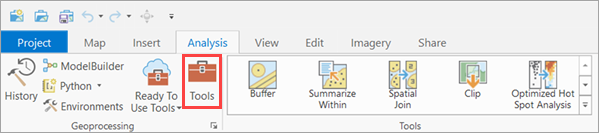
- Click the Toolboxes tab in the Geoprocessing pane, select Image Analyst Tools, and browse to the Classify Pixels Using Deep Learning tool under Deep Learning.

- Set the variables on the Parameters tab as follows:
- Input Raster—Select the oriented imagery.
- Output Classified Raster—Set the output raster that will contain the image with blurred license plates.
- Model Definition—Select the pretrained model .dlpk file.
- Arguments (optional)—Change the values of the arguments if
required.
- score_threshold—The detections with a confidence score higher than this threshold are blurred by the model. The allowed values range from 0 to 1.0.
- blur_faces—If true, human faces will also be blurred by the model.
- blur_kernal_size—The size of the blurring kernel to be used (in pixels). This affects the degree of blurring.
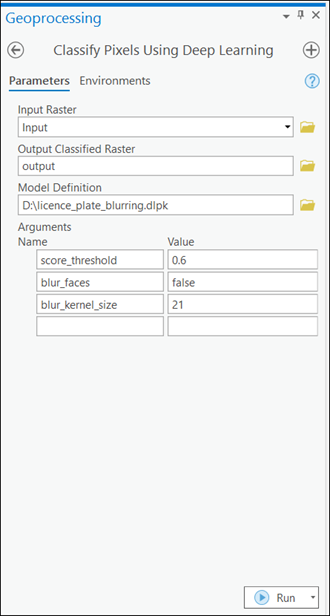
- Set Processor Type to CPU on the Environments tab. This model would run only on a CPU.
- Click Run.
The output layer is added to the map.