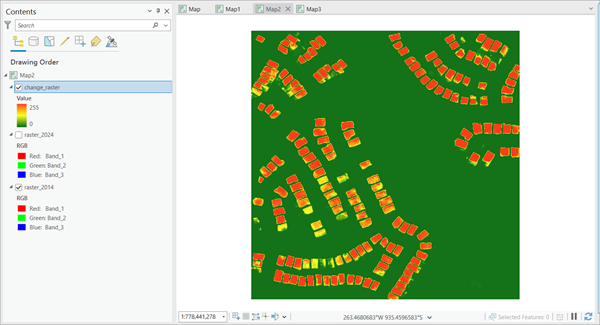You can use this model in the Detect Change Using Deep Learning tool available in the Image Analyst toolbox in ArcGIS Pro.
Detect change in buildings
Follow the steps below to use the model for detecting change in buildings using high-resolution imageries from two different time-periods:
- Download the Building Change Detection model and add the imageries of two time-periods in ArcGIS Pro.
- Zoom to an area of interest.
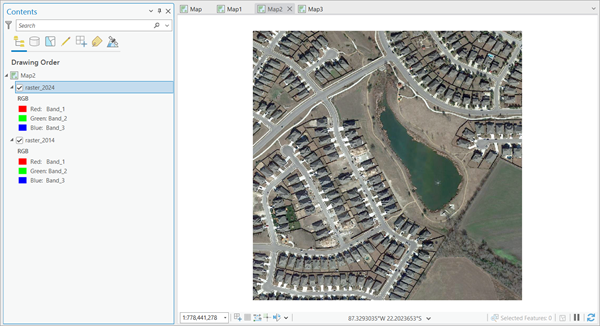
- Browse to Tools on the Analysis tab.

- Click the Toolboxes tab in the Geoprocessing pane, select Image Analyst Tools, and browse to the Detect Change Using Deep Learning tool under Deep Learning.
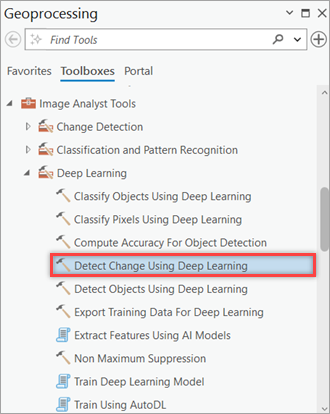
- Set the variables on the Parameters tab as follows:
- From Raster — Select the raster before the change.
- To Raster — Select the raster after the change.
- Output Classified Raster — The output is a continuous magnitude raster indicating probability of change at each pixel.
- Model Definition — Select the pretrained .dlpk file.
- Arguments — Change the values of the arguments if required.
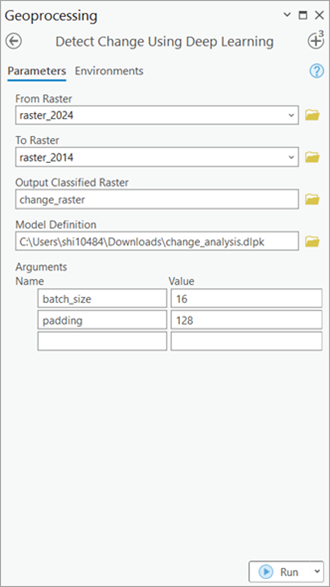
- Set the variables on the Environments tab as follows:
- Processing Extent — Select Current Display Extent or any other option from the drop-down menu. You can keep the default value to pick the imagery extent by default.
- Cell Size — Set the value as resolution of the imagery.
- Processor Type — Select CPU or GPU.
It is recommended that you select GPU — if available, and set GPU ID to the GPU to be used.
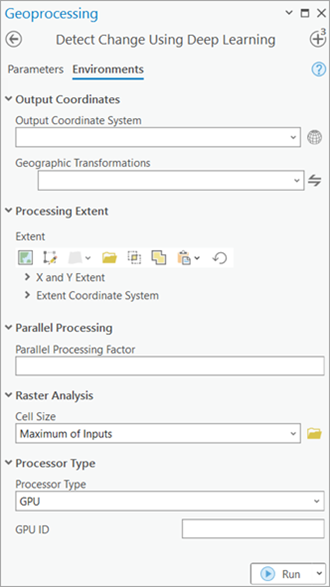
- Click Run.
The output layer is added to the map.