You can use this model in the Classify Pixels Using Deep Learning tool available in the Image Analyst toolbox in ArcGIS Pro.
- Download the High Resolution Canopy Height Estimation model and add the imagery layer in ArcGIS Pro.
- Click the Analysis tab and browse to Tools.
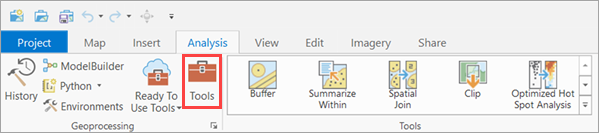
- In the Geoprocessing pane, click Toolboxes and expand Image Analyst
Tools. Select the Classify Pixels Using Deep Learning tool under Deep Learning.

- On the Parameters tab, set the variables as follows:
- Input Raster—Select the imagery.
- Output Raster Dataset—Set the output raster location.
- Model Definition—Select the pretrained model .dlpk file.
- Arguments—Change the values of the arguments if
required.
- padding—Number of pixels at the border of image tiles from which predictions are blended for adjacent tiles. Increase its value to smooth the output while reducing edge artifacts. The maximum value of the padding can be half of the tile size value.
- batch_size—Number of image tiles processed in each step of the model inference. This depends on the memory of your graphics card.

- On the Environments tab, set the variables as follows:
- Processing Extent—Select Current Display Extent or any other option from the drop-down menu.
- Cell Size—Set the appropriate value (recommended range: 0.6 to 1).
- Processor Type—Select CPU or GPU as needed.
If GPU is available, it is recommended that you select GPU and set GPU ID to the GPU to be used.

- Click Run.
The output layer is added to the map.
