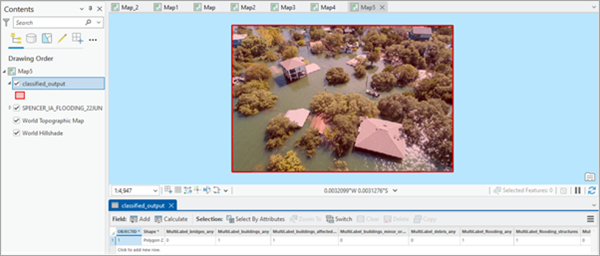You can use this model in the Classify Objects Using Deep Learning tool available in the Image Analyst toolbox in ArcGIS Pro.
Complete the following steps to assess damage from the imagery:
- Make sure you have downloaded the Damage Assessment (Drone Imagery) model and added the imagery in ArcGIS Pro.
- Click the Analysis tab and browse to Tools.
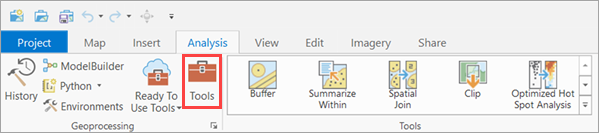
- In the Geoprocessing pane, click Toolboxes and expand Image Analyst
Tools. Select the Classify Objects Using Deep Learning tool under Deep Learning.

- On the Parameters tab, set the variables as follows:
- Input Raster—Choose an input image from the drop-down menu or from a folder location.
- Input Features—(Optional) The polygon input feature class that identifies the location of each object or feature to be classified and labeled. Each row in the input feature class represents a single object or feature.
- Output Classified Objects Feature Class—Set the output feature class.
Note:
If a feature layer is specified, the output will be generated in a MultiLabel format; otherwise, without a feature layer, the output defaults to a SingleLabel format.
- Model Definition—Select the pretrained or fine-tuned model .dlpk file.
- Class Label Field—Select the name of the field that will contain the class or category label in the output feature class.
- Arguments—Change the values of the arguments if
required.
- score_threshold—The predictions above this confidence score are included in the result. The allowed values range from 0 to 1.0.

- On the Environments tab, set the variables as follows:
- Processing Extent—Select the default extent or any other option from the drop-down menu.
- Cell Size—Change if required.
Note:
- Full image processing recommendation: To process the full image without generating a fishnet grid, avoid specifying both the Input Features and Cell Size parameters.
- Fishnet grid output: When Input Features is not provided (that is, the entire image is processed) and Cell Size is specified for a georeferenced raster, the output feature layer will be created in a fishnet grid format.
- Processor Type—Select CPU or GPU as needed.
It is recommended that you select GPU, if available, and set GPU ID to the GPU to be used.

- Click Run.
The output layer is added to the map.
- Right-click the output feature layer in the Contents pane and click
Attribute Table.
The Attribute Table contains the following:
- The MultiLabel_<class_name> columns represent one-hot encoding; 1 indicates the class was predicted, and 0 indicates it was not.
- The ClassLabel column in the attribute table stores the predicted class for each feature.
- The Confidence_<class_name>columns contain the model's confidence scores for each class. These values represent the probability assigned to each class during prediction.