You can use the Transmission H-Structure Detection model in the Detect Objects Using Deep Learning tool available in the Image Analyst toolbox in ArcGIS Pro.This model can also be fine-tuned using Train Deep Learning Model tool. See Fine-tune the model page for details on how to fine-tune this model.
Complete the following steps to use the Transmission H-Structure Detection pretrained model:
- Download the model and add the imagery layer in ArcGIS Pro.

- Click the Analysis tab and browse to Tools.
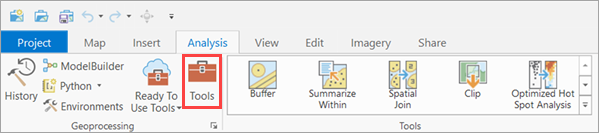
- In the Geoprocessing pane, click Toolboxes and expand Image Analyst
Tools. Select the Detect Objects Using Deep Learning tool under Deep Learning.

- On the Parameters tab, set the variables as follows:
- Input Raster—Select the image.
- Output Detected Objects—Set the output feature class that will contain the detected objects.
- Model Definition—Select the pretrained or fine-tuned model .dlpk file.
- Arguments (optional)—Change the values of the arguments if
required.
- threshold—The detections having a confidence score higher than this threshold are included in the result. The allowed value ranges from 0 to 1.0.
- nms_overlap—The ratio of overlap between bounding boxes with which to filter detections with lower confidence scores.
- test_time_augmentation—Performs test time augmentation while predicting. This is a technique used to improve the robustness and accuracy of model predictions. It involves applying data augmentation techniques during inferencing, which means generating multiple slightly modified versions of the test data and aggregating the predictions. If true, predictions of flipped and rotated orientations of the input image will be merged into the final output and their confidence values are averaged. This may cause the confidence to fall below the threshold for objects that are only detected in a few orientations of the image.
- Non Maximum Suppression—Optionally, check the check box to remove the overlapping features with lower confidence.
If checked, do the following:
- Confidence Score Field—Use the default.
- Class Value Field—Use the default.
- Maximum Overlap Ratio—Set the max overlap ratio value to 0.25.

- On the Environments tab, set the variables as follows:
- Processing Extent—Select Default or any other option from the drop-down menu.
- Processor Type—Select CPU or GPU as needed.
If GPU is available, it is recommended that you select GPU and set GPU ID to the GPU to be used.

- Click Run.
Once processing is complete, the output layer is added to the map.
