CityEngine includes additional windows to give you important information about your scene, such as progress status of operations, log records, or errors.
Log
The Log window shows the log records of the CityEngine. You can open the Log by selecting Window > Show Log from the main menu. Log records are created by various parts of the CityEngine and range from informational messages to severe internal error conditions (such as out of memory). The properties and values of each log record are shown in this view. The Log view is especially useful in tracking down strange or erroneous behavior.
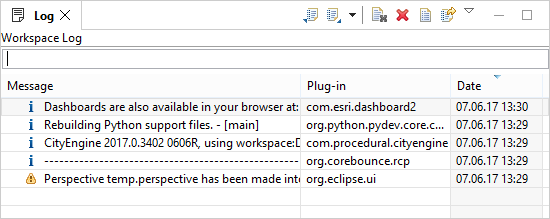
The meaning of the severity color is as follows:
- None: Information
- Yellow: Warning
- Red: Error
Console
You can open the Console window by selecting Window > Show Console from the main menu. The console window contains different consoles used when working with CityEngine. The top toolbar button switches between different consoles (if available).
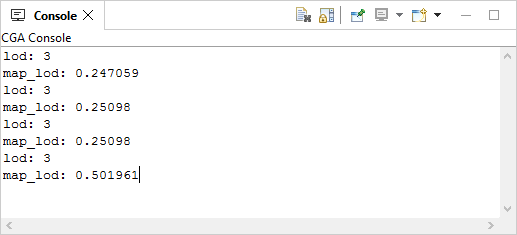
CGA Console
If a CGA command produces textual output (such as the CGA print command), this output will be shown in the CGA console. This console is available once a CGA print output is produced.
Python output console
The Python Output console is the default output console for python statements that use a print() command. This console is available once a Python print output is produced.
Python command console
The Python command console to enter Python commands. This console needs to be opened in the top toolbar of the console window.
Problems
The Problems window display any errors during CGA shape grammar editing. Errors and warnings are passed up from the CGA compiler. The Problems view lists the error, filename and folder. If you select an error the associated file will open in the CGA Editor and the cursor will display the line where the error was encountered. You can open the CGA problems view by selecting Window > Show Problems from the main menu.

In the views settings of the Problems view (triangle in top toolbar), change the grouping to by Type to have problems sorted by Model Errors and Rule Errors.
Progress
The Progress window shows the progress status of long running CityEngine operations. You can monitor the progress in the progress view as well as cancel an operation by clicking on the red Stop button on the right-hand side of the operation. You can open the progress view by selecting Window > Show Progress from the main menu.
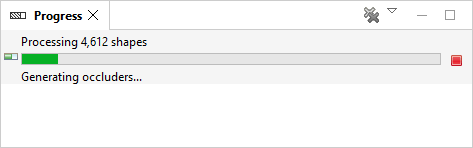
Note:
You can always cancel all pending model generation by pressing the Esc key or choosing Cancel from the main toolbar.