By using handles attributes of a selected CGA model can be edited in the Viewport in an intuitive manner. When an attribute is edited the change globally affects all occurrences of the attribute in the CGA model. While this behavior is useful in many cases, sometimes a more granular control is needed. With local edits, you can edit the value of an attribute for each occurrence. This increases the artistic control over a CGA model significantly.
For example, imagine a building where the window height of all
windows is defined by the windowHeight attribute. Editing
this attribute using handles, or the Inspector, changes all
the windows in the same way. Using the Local Edits tool  you can set the
window height for each window independently.
you can set the
window height for each window independently.
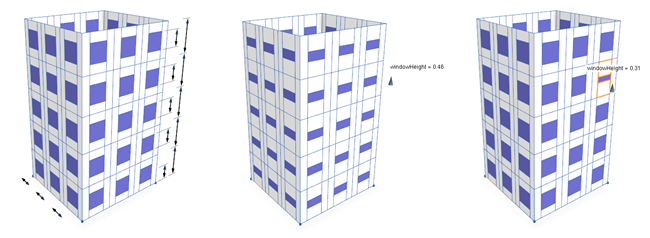
To do this, first activate the Local Edits tool  , and then click on a window in the Viewport. Changing an attribute in the Inspector or using handles will now only affect this window. To exit the Local Edit tool, switch to the Selection tool
, and then click on a window in the Viewport. Changing an attribute in the Inspector or using handles will now only affect this window. To exit the Local Edit tool, switch to the Selection tool  .
.
Use local edits
- Generate a building using a rule file with handles, for example:
@Handle(shape=Block, axis=y) attr bldgHeight = 10 @Handle(shape=Floor, axis=y) attr floorHeight = 2 @Handle(shape=Window, axis=y) attr windowHeight = 1 @Handle(shape=Window, axis=x) attr windowWidth = 1 Init --> extrude(bldgHeight) Block Block --> split(y) { ~floorHeight : Floor }* Floor --> comp(f) { side : Facade } Facade --> split(x) { ~0.5 : Wall. | windowWidth : Tile | ~0.5 : Wall. }* Tile --> split(y) { ~0.5 : Wall. | windowHeight : Window | ~0.5 : Wall. } Window --> color(0.4, 0.4, 0.75)There are handles for windowHeight, windowWidth, and floorHeight that allow for local edits.
- Activate the Local Edit tool
 .
. - Select the building.
The global handles appear.
- Select a part of the CGA model or use the handles
displayed to make global edits.
The global handles of the selected part disappear. Handles for local edits are displayed instead.
- The Local Edit tool
 is available automatically for all
attributes that have a handle
annotation. See handles for more information.
is available automatically for all
attributes that have a handle
annotation. See handles for more information. - Press Shift and click to select multiple parts of a building. See Multiple selections for details.
- You can use the right-click menu for the select higher/lower level and next/previous pattern to select logical groups such as rows and columns of parts. See Local edits on patterns for details.
- Attributes with local edits are marked orange in the Inspector. See Manage local edits for details.