Move
The Move (W) tool  moves selected objects and components along the axes (X, Y, Z). Note that these axes are defined by the currently defined coordinate reference systems, see below. Click and drag the handles for individual axes. Use the yellow "free handle" to move the selection on the X-Z or object plane. When moving a single node or shape vertex around using the yellow disc, snapping to edges and vertices of other objects occurs. To turn off snapping temporarily, press Shift.
moves selected objects and components along the axes (X, Y, Z). Note that these axes are defined by the currently defined coordinate reference systems, see below. Click and drag the handles for individual axes. Use the yellow "free handle" to move the selection on the X-Z or object plane. When moving a single node or shape vertex around using the yellow disc, snapping to edges and vertices of other objects occurs. To turn off snapping temporarily, press Shift.
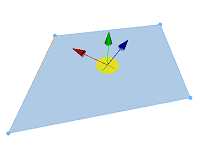
Scale
The Scale (E) tool  scales selected objects and components along the axes (X, Y, Z). Use the "free handle" in order to uniformly scale along all axes.
scales selected objects and components along the axes (X, Y, Z). Use the "free handle" in order to uniformly scale along all axes.
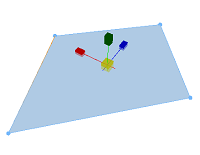
Rotate
The Rotate (R) tool  rotates selected objects and components around the axes (X, Y, Z).
rotates selected objects and components around the axes (X, Y, Z).
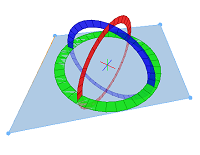
Reference coordinate systems
By default, the transform tools (Move, Rotate, Scale ) operate in the world coordinates system, i.e. all operations take place along the principal axes (X, Y, Z) of the scene. However, you can also select the object coordinates system as reference. In many cases, it is more convenient to use a specific object coordinates system as the reference system.
By default, the transform tools operate in the World Coordinate System, i.e. all operations take place along the principal axes (X, Y, Z). However, you can also set the reference system by the object's coordinate system. In many cases, it is more convenient to use a specific object's coordinate system as the reference system.
Furthermore, The currently active reference space (world vs. object) can be toggled by clicking in the appropriate toolbar icon or by pressing the , key.
Select world coordinate system
Click the World Coordinate System tool  to set the reference system to the World Coordinate System.
to set the reference system to the World Coordinate System.
Select object coordinate system
To switch between world and object coordinates system, you can use the icons in the toolbar:  (world) or
(world) or  (object) or press .(period). In object coordinates system, the transform tools are aligned to objects' features (edges and normals).
(object) or press .(period). In object coordinates system, the transform tools are aligned to objects' features (edges and normals).
If object space is active and multiple objects are selected, the current coordinate system is determined by the currently selected object or lead object. The lead object is always the most recent individually selected object. Therefore, you can change the lead object by pressing Shift and selecting the new lead object.
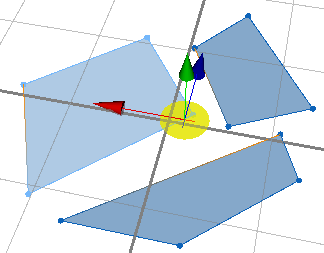
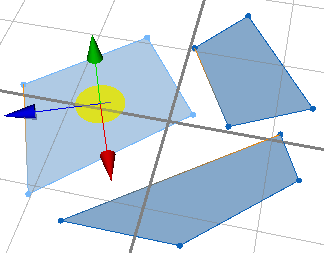
Lock and use current coordinate system
In addition, you may lock the current reference system by clicking the Lock Current Coordinates icon  (or pressing , (comma)) . A locked reference space defines a persistent coordinate space (for example with ongoing selection / transformation) until it gets unlocked.
(or pressing , (comma)) . A locked reference space defines a persistent coordinate space (for example with ongoing selection / transformation) until it gets unlocked.
Press . to switch toggle between the World Coordinate System tool  and the Lock Current Coordinates tool
and the Lock Current Coordinates tool  .
.
Numeric transform input
While transforming one or multiple objects, the numeric transform text field in the toolbar provides feedback of the current transformation (e.g. when moving an object by 10.0 along the X axis, the field will show "10.0 0.0 0.0").
This text field can also be used to carry out transforms numerically. Since previous values are stored in the drop down menu, you may select a different object and press Enter in the text field in order to execute the corresponding transformation.
Note:
Vector components (X Y Z) are separated by a space character. For scale transforms you may enter only a single value in order to scale uniformly.