Handles allow users to edit the value attributes directly in the Viewport.
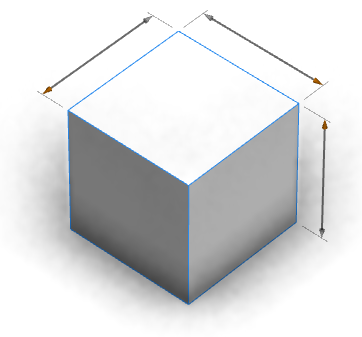
The handles are positioned so that they are always visible, whichever camera angle is used.
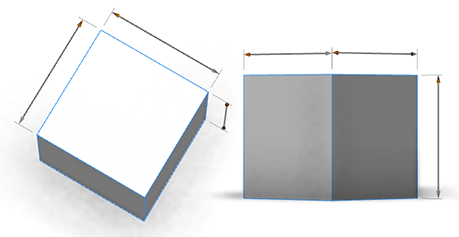
You can enable or disable the handles in the 3D View toolbar under View Settings  or in Edit > Preferences > Scene. By default handles are enabled when present.
or in Edit > Preferences > Scene. By default handles are enabled when present.
Using Handles
When the mouse cursor is placed over a handle, CityEngine highlights both the attribute in the Inspector and the associated scope in the view.
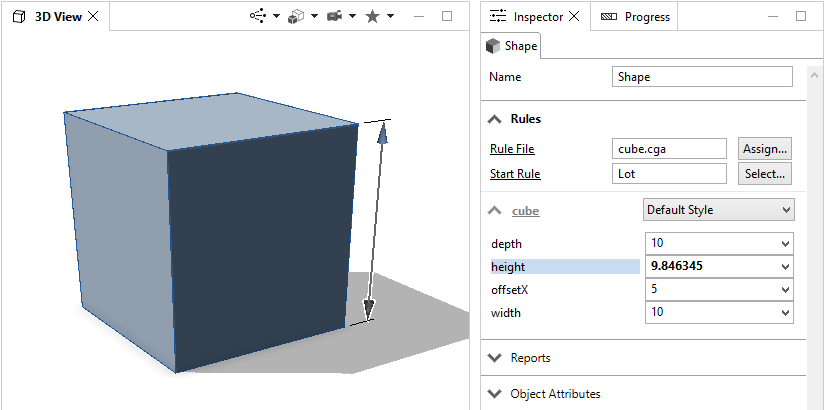
Tip:
Small handles or handles attached to small parts of the model are sometimes not shown. To show these handles, press the command key (Mac) or control (PC / Linux).
Handle types
There are several different types of handles for editing different types of attributes, such as linear distances, angles, Boolean switches, multiple choice or colors. They are manipulated by dragging, or clicking, the colored (orange) elements.
| Linear | |
Linear handles adjust distance attributes. They are edited by dragging the colored markers. When dragging the handle, the value of the attribute is shown. If the value of the attribute is different to the length of the linear handle, the length of the handle is shown in parenthesis. | 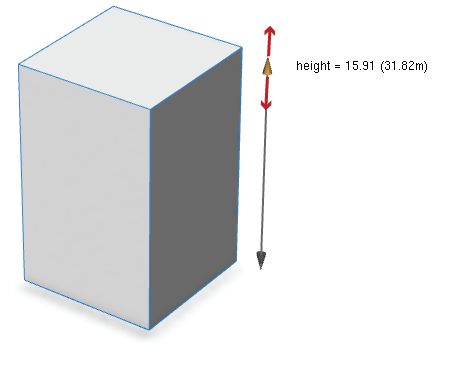 |
Some linear handles can be dragged from either end. These handles have two colored arrows. |  |
| Move | |
Move handles adjust position or offset attributes. They are similar to linear handles, however the length of the move handles is always constant, and dragging one end also moves the opposite end by the same amount. | 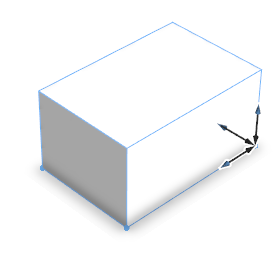 |
| Rotational | |
Rotational handles adjust angle attributes. They are edited by dragging the colored sphere. | 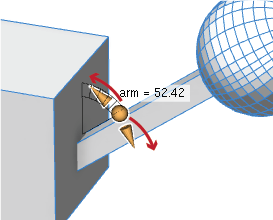 |
| Toggle | |
Toggle handles adjust Boolean (on/off) attributes. They are edited by clicking the colored square, or dragging the square up and down. | 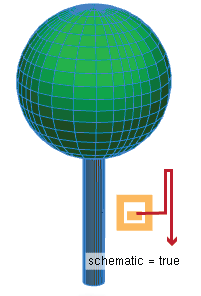 |
| Selector | |
Selector handles edit multiple choice values. They are edited by clicking the colored circle, or by dragging in a clockwise or anticlockwise direction around the circle. | 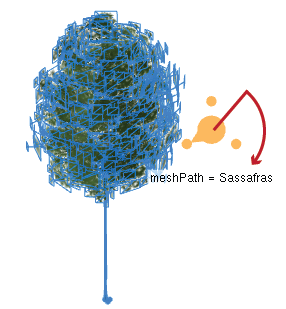 |
| Color | |
Color handles edit color attributes. The are edited by clicking and dragging on the colored triangle. When a drag starts, the hue circle appears. Dragging within (or outside) the hue circle adjusts the hue, while dragging inside the triangle adjusts the saturation and brightness. The selected color is shown by a circle within the triangle. Alternately, clicking the triangle, and dragging to a color si watch selects that color. | 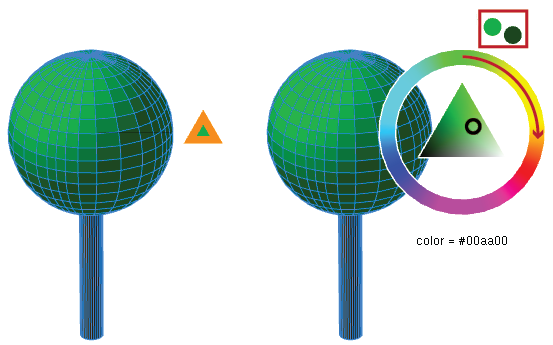 |
The range of handles may be limited by the rule (using @Range and @Enum annotations). In this case the values of the handles are constrained when editing.