The Progress window  shows the progress status of long-running CityEngine operations. You can monitor the progress in the progress view as well as cancel an operation by clicking the red Stop button on the side of the operation. To open the progress view, click Window > Progress from the main menu.
shows the progress status of long-running CityEngine operations. You can monitor the progress in the progress view as well as cancel an operation by clicking the red Stop button on the side of the operation. To open the progress view, click Window > Progress from the main menu.
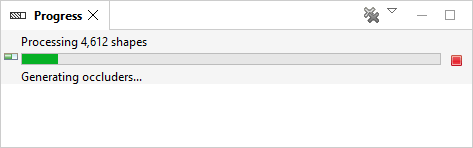
Note:
To cancel all pending model generation, press the Esc key on your keyboard or click Cancel from the main toolbar.