Sign in to your organization for access to your content, group content, and your organization's content in your project. You can sign in to additional portals to use their content as well.
You can sign in to ArcGIS Online and ArcGIS Enterprise by either signing in from the main menu or from the sign in menu in the CityEngine toolbar. If you don't have an ArcGIS Online account, see get new account to create a new public account.
Note:
To access All Portal items in the Navigator and share your data with your organization and public, sign in to a Portal.
Main menu
To sign in from main menu do the following:
- Start CityEngine.
- Click File > Sign in.
- Enter your username and password.
The username is case sensitive, enter it in exactly the same way as when you created the account.
- Click Sign in.
Check Sign me in automatically to have CityEngine remember your credentials and sign in to the Portal automatically; this option is checked by default.
Sign in menu
To sign in and manage your portals, do the following:
- Click the Sign in menu
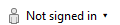 in the toolbar.
in the toolbar. - Click Sign in to open the ArcGIS Sign In for CityEngine dialog.
- Enter your username and password.
The username is case sensitive, enter it in exactly the same way as when you created the account.
- Click Sign in.
Check Sign me in automatically to have CityEngine remember your credentials and sign in to the Portal automatically; this option is checked by default.
Manage portals
You can work with content from many portals. To access another portal's content, you must first add a connection to the portal.
To add a portal connection, do the following:
- Click the Sign in menu
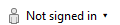 in the toolbar.
in the toolbar. -
Click Manage Portals.
The Portals dialog under Preferences opens.
- Click Add new portal... .
This opens the Add Portal dialog.
- Enter the URL of the portal.
- Click OK.
- Enter your username and password.
- Click Sign In.
You can add multiple portals following the same steps above.
Set active portal
You can sign in to multiple portals but only one is the active portal to which you connect to ArcGIS Online or ArcGIS Enterprise. To make a portal active in the Preferences dialog, do the following:
- Right-click the portal and select Set as active portal to make the portal active.
- Click OK.
After you added the portal(s), CityEngine will remember your connected portals the next time you launch the application.
Switch active portal
You can also switch your active portal from the Sign in menu 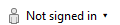 in the toolbar. To switch the active portal, do the following:
in the toolbar. To switch the active portal, do the following:
- Click the Sign in menu
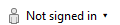 in the toolbar.
in the toolbar. - Click Switch active portal.
This opens a drop-down list of all available portals.
- Click the portal you wish to make active.
Note:
You may need to sign in to the portal you selected.