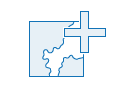
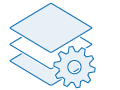
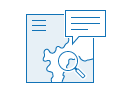
1. Add data
Creating spatial information products, such as maps, scenes, and apps, requires data. While ArcGIS Online provides a large selection of spatial data, you can also add, manage, and share your own data. Before adding your data, review best practices for using layers in maps that perform well on the web.
To make data available in your organization, you can add items from computer files, the web, or a cloud drive. You can also publish maps and data as hosted layers to ArcGIS Online without installing your own server. Depending on your data and needs, you can publish different types of hosted layers, such as feature layers, imagery layers, WFS layers, and scene layers. You can also create hosted feature layer views for different audiences and to limit which features or attributes members can access. Publish hosted imagery layers from your raster and imagery collections so you can explore and analyze pixel values over space and time.
Item details are generated for the data that you add, including title, content type, owner, size, and date. To help others understand the purpose of your content, you can provide additional information. Describe what the data represents, its source, and terms of use. Use tags and categories to help others find your data. Providing standards-based metadata with your item helps people learn about the item and decide if they want to use it.
2. Manage settings
From the item page, you can manage settings that determine how others can access and use your data when you share it. Depending on your privileges and the item type, you can configure various settings for the item. For example, you can set a spatial extent for the item so it is included in location searches.
To support quality assurance workflows, you can configure hosted feature layers to track edits, including who edited the data and when. Additionally, you can configure settings on individual fields, apply styles to the layer to customize its appearance, and monitor its usage to see how often it's being accessed.
3. Use and edit data
Once your data is available through a layer you've configured and shared, you and others can start using the layers in maps, scenes, and apps. You can use the same layer in multiple maps and scenes without having to configure the layer multiple times. A map can have multiple layers that reference the same data but are styled and configured differently. For example, you can display the same data with different symbols and colors to discover patterns and apply filters to show only features that meet specific criteria. You can also configure pop-ups to show key values associated with features.
If you have privileges to edit the layer, you can edit or delete the attributes in the layer's attribute table and in any related tables. If you are the owner of a hosted feature layer, or an administrator of your organization, you can add or delete fields and calculate field values. If you need to be disconnected from the internet, you can enable maps and layers for offline use to access them in ArcGIS apps such as ArcGIS Field Maps.
 Next steps
Next steps
Try these quick resources to learn more about adding and managing data in ArcGIS Online: