In ArcGIS Online, you work with geographic data through layers. Layers are logical collections of geographic data that are used to create web maps and web scenes. Every map and scene contains a basemap layer, typically used for reference purposes, and may also contain other layers that are drawn on top of the basemap. You can interact with the layers drawn on top of the basemap, including viewing attribution information, modifying properties, editing features, and performing analysis. These web maps and scenes can then be used to create apps.
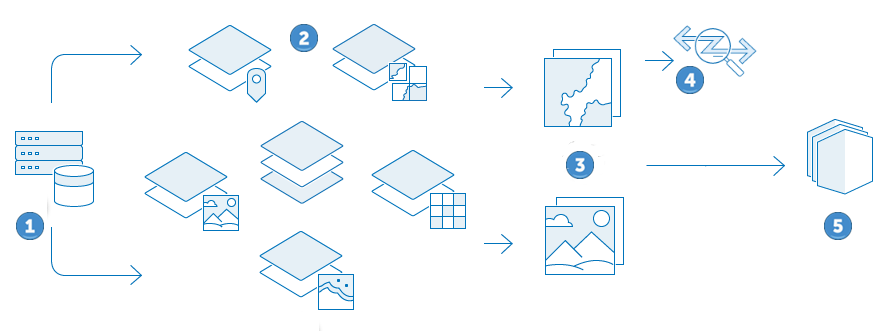
 | Source geographic data. |
 | Publish or reference the data as layers. |
 | Create maps and scenes that contain the layers. |
 | Analyze layers in maps and scenes. |
 | Create apps from maps and scenes. |
Layers contain data that represent geographic features. Examples of spatial data are points, lines, polygons, imagery, or virtually any information that includes location. Layers are created from different data sources and are organized in an ArcGIS portal according to the type of data that they contain.
Data sources for layers
The fundamental types of data that can be displayed in a map are vector and raster data, and ArcGIS supports a variety of different layers to store these spatial data types. The data used in web layers comes from a variety of sources. Some data sources are native to ArcGIS, such as ArcGIS Online hosted services and ArcGIS Server services. Others are file-based data sources (such as .csv and .xls files) or open standards data sources (such as KML and Open Geospatial Consortium (OGC)). The data source for a web layer is described on its item page.
Some web layers—such as feature layers and imagery layers—provide access to the underlying data. Others—such as tile layers—are visualizations of the data, optimized for a particular use.
Source data can be referenced by multiple layers, allowing you to create different visualizations and different types of layers from the same data. The type of layer you publish depends on the type of data and the functionality that you need.
Published and referenced layers
There are two ways to store and use layers in ArcGIS Online: as hosted layers or as server services. When you publish hosted layers from data that you host in ArcGIS Online, it creates a hosted web layer. Most layers are displayed as items on your content page in ArcGIS Online. In some cases, when layers are not available as items, the layer is only available in the web map containing it. For example, you can add a GeoRSS layer from the web to a map, but you cannot add a GeoRSS layer as an item. Similarly, you can add a .csv file directly to a map. In this case, the feature layer created by adding the .csv file is only available on the map and not as a separate item. If you delete a hosted layer, the data stored in ArcGIS Online is deleted.
You can use the same layer in multiple web maps and web scenes without having to configure the layer multiple times. You can also duplicate and save layers for additional visualizations or configurations of the same data. For most layer types, the data is not copied. Rather, consider a layer copy as a copy of the visualization settings, which you can alter to display the data as you require. If you have privileges to create content, you can save the layer copy as an item that references the source layer.
If you are an ArcGIS Enterprise user, you can use ArcGIS Server services that reference data on a GIS server. For example, if you have privileges to create content and you add an ArcGIS Server map service as an item, a layer item is created in ArcGIS Online that contains a reference to the map service. The data still resides in the map service's data source location and is not copied to ArcGIS Online. If you delete the layer item, neither the map service nor its source data is deleted.
Types of layers
The type of layer determines how you can interact with the layer's data. Consequently, the layer type you choose to work with should be based on the functionality that you need. If the data is for visualization, consider using a tile layer. If you need to perform analysis, use a feature layer for vector data or an imagery layer for raster data.
In ArcGIS Online, layers are categorized by the type of data that they contain—for example, elevation, feature, or imagery. You can use icons, which appear next to the layer’s item type label on the Content page, to help further differentiate layers that contain different data types or that have different functionality.
You can host or reference the following layer items in ArcGIS Online:
- Feature layer
 —A layer that contains vector data or features as lines, points, or polygons. Feature layers are used to visualize, query, and edit features and their associated attributes. Feature layers can contain sublayers.
—A layer that contains vector data or features as lines, points, or polygons. Feature layers are used to visualize, query, and edit features and their associated attributes. Feature layers can contain sublayers.Note:
Feature collections and track layers are different types of feature layers with a focused and limited functionality. To locate a feature collection or track layer in your organization, use the Feature layers item type filter on the Content page.
- Route layer
 —A layer that contains vector data that represents directions to different stops along a route.
—A layer that contains vector data that represents directions to different stops along a route.Note:
To locate a route layer in your organization, use the Feature layers item type filter on the Content page.
- Stream layer
 —A layer that contains vector data accessed from a live stream. Stream layers are useful for visualizing real-time data feeds that have high volumes of data or that have data that changes at unknown intervals.
—A layer that contains vector data accessed from a live stream. Stream layers are useful for visualizing real-time data feeds that have high volumes of data or that have data that changes at unknown intervals. - Tile layer—A prerendered layer that contains tiles of raster or vector data, depending on the layer type. Tile layers are designed to create high-performance and scalable visualizations like basemaps. There are two types:
- Vector tile layer
 —A type of tile layer that contains vector data as tiles.
—A type of tile layer that contains vector data as tiles. - Raster tile layer
 —A type of tile layer that can contain raster and vector data as tiles.
—A type of tile layer that can contain raster and vector data as tiles.
- Vector tile layer
- Map image layer
 —A layer that can contain raster or vector data, and that can be displayed dynamically or using cached tiles. Map image layers are useful for visualization, and they also support querying features.
—A layer that can contain raster or vector data, and that can be displayed dynamically or using cached tiles. Map image layers are useful for visualization, and they also support querying features. - Dynamic imagery layer
 —A data layer that references source raster data and performs processing tasks on the fly. You can configure dynamic imagery layers as an image collection, which is used to query and work with multiple datasets.
—A data layer that references source raster data and performs processing tasks on the fly. You can configure dynamic imagery layers as an image collection, which is used to query and work with multiple datasets.Note:
Dynamic imagery layers are denoted in the user interface as Imagery layer. To locate a dynamic imagery layer in your organization, use the Imagery layers item type filter on the Content page.
- Tiled imagery layer
 —A data layer that contains raster data that is preprocessed as tiles. Tiled imagery layers are designed to perform visual rendering, raster analysis, and other processing tasks quickly.
—A data layer that contains raster data that is preprocessed as tiles. Tiled imagery layers are designed to perform visual rendering, raster analysis, and other processing tasks quickly. - 3D layer—A layer that contains 3D data as cached tiles. 3D layers are optimized for visualizing and working with large amounts of 3D content. There are different 3D layer types to choose from based on the complexity of the data with which you are working.
- Elevation layer
 —A layer that contains elevation data as cached tiles. Elevation layers are useful to visualize terrain in scenes at global and local scales.
—A layer that contains elevation data as cached tiles. Elevation layers are useful to visualize terrain in scenes at global and local scales. - Group layer
 —A collection of different layers, typically ones that you frequently use together, that you can save and share. You can configure properties, like style and pop-ups, for the content in a group layer.
—A collection of different layers, typically ones that you frequently use together, that you can save and share. You can configure properties, like style and pop-ups, for the content in a group layer.Note:
Users with access to a group layer may not have access to every layer inside the group if it has not been shared with them. Consider sharing each layer in the group to users who work with the group layer.
- Media layer
 —A layer that contains a JPG or PNG. Media layers preserve the georeferencing information you define for the image when you add it to Map Viewer and can be shared and reused in other maps.
—A layer that contains a JPG or PNG. Media layers preserve the georeferencing information you define for the image when you add it to Map Viewer and can be shared and reused in other maps. - Table
 —A collection of rows and columns in which each row, or record, represents a single entity or occurrence—such as a customer or bank withdrawal—and each column, or field, describes a particular attribute of the entity—such as name or date.
—A collection of rows and columns in which each row, or record, represents a single entity or occurrence—such as a customer or bank withdrawal—and each column, or field, describes a particular attribute of the entity—such as name or date.