ArcGIS Online provides a central location to store, manage, and share spatial data in the form of files, connections to data sources, and web layers. The data that you add to your organization provides the base for your visualization, analysis, and editing workflows.
Data as a building block
The items you add to your organization represent data. You can add many types of files or links to existing web layers. Some files you add are packages that help you move data from one location to another. Others are sources for layers you publish or add directly to maps. You can also connect to data sources from ArcGIS Data Pipelines and establish repeatable data processing and feature layer publishing workflows.
In most cases, people interact with your ArcGIS Online data through layers. Layers represent data and the visualization settings (such as styles and labels) you apply to them. They are categorized based on the type of data they store, which in turn affects their purpose.
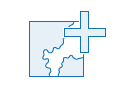 Add data to your organization
Add data to your organization
To make data available in your organization, you can add files from your local drive or network, add layers from other providers, publish layers to your ArcGIS Online organization, and use ArcGIS Data Pipelines to construct, run, and reproduce data preparation workflows and create feature layers.
When you add data and create layers, you must consider what purpose you want the data to serve.
Once you've added layers, you need to manage the information associated with them and configure how others can use them.
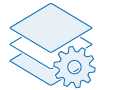 Manage settings and details
Manage settings and details
Manage the details associated with your layer items. When you configure the layers for use, you and those with whom you share the layers can start using them.
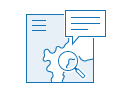 Use the layers
Use the layers
Once your data is available through a layer you configured and shared, you and others can start using the layers in maps, scenes, and apps.
Maps and scenes are aggregations of different layers that allow you to focus the map or scene user's attention on a particular area or theme. You can then use these maps and scenes in apps that offer the tools that app users need to interact with the data.
Data and your role
How you interact with data in ArcGIS Online is related to what role you're assigned in the organization. Administrators assign roles based on the work you need to do.
The following list of default roles shows how your role relates to how you interact with data in ArcGIS Online. As you can see from this list, users, publishers, and facilitators are the primary managers of data.
- Viewers and anonymous users
- View and search data in apps, maps, and scenes.
- Data Editors
- View and search data in apps, maps, and scenes.
- Edit feature layers.
- Users
- View and search data in apps, maps, and scenes.
- Add files and manage them.
- Create and save maps, scenes, and apps.
- Edit feature layers.
- Publishers
- View and search data in apps, maps, and scenes.
- Add files and manage them.
- Create and save maps, scenes, and apps.
- Edit feature layers.
- Publish hosted web layers to the organization and manage those layers.
- Facilitators
- View and search data in apps, maps, and scenes.
- Add files and manage them.
- Create and save maps, scenes, and apps.
- Edit feature layers.
- Publish hosted web layers to the organization and manage those layers.
- Create and manage partnered collaboration groups.
- Create shared update groups.
- Administrators
- Administrators have the same access as publishers, but they also can manage all users' data, not just data they own.
Dive-in:
Administrators can create custom roles that provide finer-grained control over individual privileges within these broad categories. For example, you can create and assign a custom role that allows a member to publish only specific types of hosted layers.