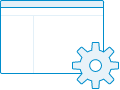
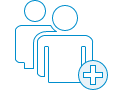
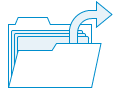
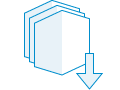
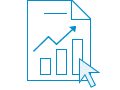
As an administrator, you can use the organization page to set up your ArcGIS Online organization and website the way you want them. The organization page is divided into tabs to help you perform a variety of administrative tasks:
- Overview—Review key information about your organization such as subscription details, credit status, and messages about upcoming system maintenance.
- Members—Add or invite members to join your organization, manage member accounts and information, assign and unassign add-on licenses, and manage your organization's content.
- Licenses—Explore the user types in your organization and manage add-on licenses.
- Status—Monitor your organization's activity and generate a variety of reports about site usage.
- Settings—Configure settings for your organization, including map and scene settings, roles and privileges, and security settings.
1. Configure website
As the designated administrator of your ArcGIS organization, your first step is to activate your subscription. This includes some initial setup of your organization site. You can then configure the site to meet the needs of your organization by customizing the look and feel and setting up preferences. For example, you can add a logo and banner, feature your organization's content on the home page, and create map and app galleries. You can also control access through security settings, custom roles, and credit allocations.
2. Invite members
One of your administrative tasks is to invite or add members to join your organization. You decide how to manage account access—using the built-in security provided by ArcGIS, using your organization's identity management system, or a combination of both. You can send invitations to preestablished usernames and existing users, add members automatically without sending an email, and set up SAML logins and OpenID Connect logins.
3. Organize and share content
Organize your content into groups that are meaningful to the work you do. Highlight your organization’s featured content in galleries. You control who has access. You can keep items private until you’re ready to share them with another person, the entire organization, or the world at large.
4. Get apps
ArcGIS includes a wide range of apps that help your members get their work done. Many are included with your subscription, and others can be purchased through ArcGIS Marketplace. Specify which members have access to add-on apps by managing licenses.
5. Monitor usage
Keep your organization running smoothly by viewing status reports about its usage. Access activity-based metrics, real-time reports, and other useful information. Anticipate costs by understanding credits.
 Next steps
Next steps
Use these resources to learn more about administering your organization:
- Watch a short video.
- Review essential administration tasks and best practices with the ArcGIS Online Implementation Guide.
- For additional implementation considerations and best practices, see Architecting the ArcGIS System: Best Practices.