Analysis sessions provide the compute resources for analysis models, which enable interactive editing, validation, running models, and temporary storage of intermediate data.
Credits are consumed when connected to an analysis session.
Connect to a session
To connect to an analysis session, open the ModelBuilder pane and click Connect.
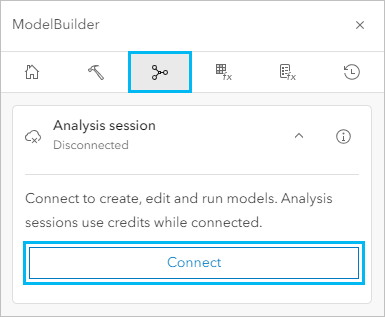
The analysis session status is displayed in the ModelBuilder pane under Analysis session and on the map header (Connected to analysis session). The following information is available by expanding either interface:
- The time elapsed since the analysis session connected
- The estimated credit consumption
- The Disconnect button
A user account can start up to two analysis sessions simultaneously in two separate browser tabs.
Note:
Connecting to an analysis session may take from a few seconds to a few minutes. Credits are not charged during this process.
Status
Analysis sessions have the following status types:
- Connecting—The analysis session connection for the model is being provisioned and the connection is initiating.
- Connected—The analysis session connection has started.
- Disconnecting—The analysis session connection is in the process of disconnecting.
- Disconnected—The analysis session has stopped.
Analysis sessions are disconnected by default when a web map is opened. A connected analysis session will be disconnected in the following situations:
- After clicking Disconnect in the ModelBuilder pane or under Connected to analysis session in the Map Viewer header.
- After 30 minutes of inactivity. Activity in an analysis session includes actions that change the model diagram, running the model, and opening a tool dialog box.
- After the browser tab is closed, refreshed, or crashes.
- After the internet disconnects.
- After signing out of ArcGIS Online.
If you were previously connected to two analysis sessions before the browser crashes or the internet disconnects, you cannot connect to a new analysis session for 10 minutes.
Note:
You cannot disconnect from an analysis session while a model has unsaved edits. If you click Disconnect while the active model has unsaved edits, you are prompted to save or discard the edits.
When the analysis session shows a disconnected status, the following data from a previous connection is lost:
- Intermediate data
- Long running model jobs and any associated messages (warnings, errors, and results)
Credits
Credits are charged at a rate of 50 credits per hour, calculated per minute with a 10 minute minimum.
Credits are charged when the analysis session has one of the following statuses:
- Connected
A user account can start up to two analysis sessions in two separate browser tabs. Credits are charged for both connected sessions.
- Disconnecting
Credits are charged until the state changes to Disconnected.
Credits are not charged when the analysis session state is Disconnected or Connecting.
In addition to the model session cost, Enrich Layer and Generate Travel Areas also consume credits at the same rate as the tools run from the tool pane. Credit estimation for these tools is not supported in ModelBuilder. Credit consumption is calculated based on the number of input features for the tool, which cannot be reliably determined in a model before the model is run because some tools in the model may perform spatial operations in which the number of output features is unknown until the tool run is complete. If you know the number of inputs for a tool, you can calculate an estimate for the tool run using the credit consumption rates. For information about credit consumption rates for Enrich Layer and Generate Travel Areas, see Understand credits for spatial analysis.
The following table provides examples of how many credits are consumed in different scenarios:
| Scenario | Credit charges |
|---|---|
An analysis session is connected for 3 minutes. | Charged for 10 minutes |
An analysis session is connected for 15 minutes before the internet disconnects. | Charged for 15 minutes |
An analysis session is connected and active for 5 minutes, and inactive for 30 minutes before disconnecting. | Charged for 35 minutes |
An analysis session is connected for 12 minutes. Generate Travel Areas is run in the model. | Charged for 12 minutes, plus credits for running Generate Travel Areas |