The Aggregate Points tool summarizes point features within designated areas. The tool calculates the total number of points within each bounding area, as well as any specified statistics for the points within the bounding areas. The resulting layer displays the count of points within each area using graduated symbols.
Note:
Spatial aggregation is one method for visualizing high-density data. For more information, as well as an overview of other methods, see Best practices for visualizing high-density data.
The output is a hosted feature layer and an optional hosted table layer.
Example
A GIS analyst is studying whale populations in marine protected areas in Costa Rica. The analyst uses Aggregate Points to determine which protected area had the most whale sightings in the four-month study period.
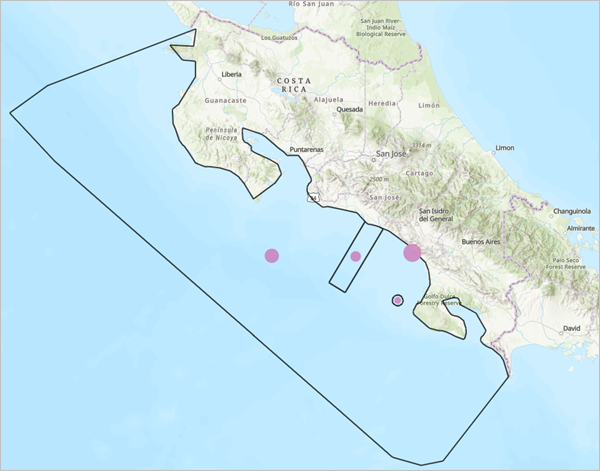
Usage notes
Aggregate Points includes configurations for features to aggregate, summary areas, statistics, and the result layer.
Features to aggregate
The Features to aggregate group includes the Input point features parameter, which specifies the points that will be aggregated.
For feature inputs, a count of features is displayed below the layer name. The count includes all features in the layer, except features that have been removed using a filter. Environment settings, such as Processing extent, are not reflected in the feature count.
Summary areas
The Summary areas group includes the following parameters:
- Area type specifies the type of boundaries in which the features will be summarized. The boundaries can be an input polygon layer, square bins, or hexagon bins.
Summary polygon layer identifies the input polygon layer in which the features will be summarized. This parameter is available when Polygon layer is specified for Area type. You can choose a layer by clicking Layer
For feature inputs, a count of features is displayed below the layer name. The count includes all features in the layer, except features that have been removed using a filter. Environment settings, such as Processing extent, are not reflected in the feature count. , or you can create a sketch layer to use as the input using the Draw input features button.
, or you can create a sketch layer to use as the input using the Draw input features button.Bin size is the size of the generated bins. For square bins, the value is equal to the height and width of the bins. For hexagon bins, the value determines the distance between parallel sides. This parameter is available when Square bins or Hexagon bins is specified for Area type.
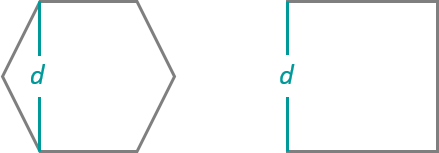
- Bin size units specifies the distance units that will be used for generating the bins. Supported units are meters, kilometers, feet, yards, miles, and nautical miles.
Keep areas with no points specifies which areas will be included in the result layer. If checked (default), all generated bins or input polygons will be returned, including those that do not overlap input points. If unchecked, bins or polygons with no summarized points will be removed from the output.
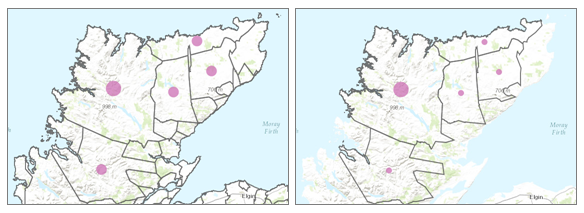
The difference in result layers is shown when areas with no points are included (first image) or removed (second image).
Calculate statistics
The Calculate statistics group includes the following parameters:
Field statistics determines which number fields from the input layer to summarize. Supported summary statistics include sum, minimum, maximum, mean, and standard deviation. The statistics are calculated for each boundary separately.
Learn more about summary statistics- Group by field is used to select a categorical field to create groups for statistical calculations. For example, when summarizing invasive plant species near a national park, the Group by field parameter can be used to calculate the statistics by species. When statistics are grouped by a field, the statistics are calculated for both the area as a whole and for each group.
- Include minority and majority values returns the group with the highest and lowest counts within each bounding area. This parameter is available when a field is chosen for Group by field.
- Include percentage of aggregated points specifies whether the percentage of points in the minority and majority groups will be calculated for each boundary and included in the output. This parameter is available when a field is provided for Group by field.
Result layer
The Result layer group includes the following parameters:
- Output name specifies the name of the layer that is created and displayed. The name must be unique. If a layer with the same name already exists in your organization, the tool will fail and you will be prompted to use a different name.
- Save in folder specifies the name of a folder in My content where the result will be saved.
Limitations
The following limitations apply to the tool:
- The input must be a point layer. Lines and polygons cannot be aggregated within boundaries using the Aggregate Points tool. To aggregate lines and polygons within boundaries, use the Summarize Within tool.
- The Draw input features button is not available in Scene Viewer.
Environments
Analysis environment settings are additional parameters that affect a tool's results. You can access the tool's analysis environment settings from the Environment settings parameter group.
This tool honors the following analysis environments:
- Output coordinate system
- Processing extent
Note:
The default processing extent is Full extent.
Credits
This tool consumes credits when run from the tool pane. Credits are consumed when connecting to an analysis session in ModelBuilder, but no additional credits are consumed when running this tool.
Use Estimate credits to calculate the number of credits that will be required to run the tool. For more information, see Understand credits for spatial analysis.
Outputs
This tool includes the following outputs:
- One polygon layer showing the summarized point layer. Depending on the tool configurations, the polygon layer will include fields with the following information:
- Count of points.
- Summary statistic field (for example, Sum <field_name>). This field is included when a field is provided for Field statistics.
- Minority value. This field is included when Include minority and majority values is enabled.
- Majority value. This field is included when Include minority and majority values is enabled.
- Minority percent. This field is included when Include minority and majority values and Include percentage of aggregated points are enabled.
- Majority percent. This field is included when Include minority and majority values and Include percentage of aggregated points are enabled.
- Area.
- Join ID. This field is included when a field is provided for Group by field.
- Grid ID. This field is included when the Area type value is Square bins or Hexagon bins.
- One table layer listing each feature and statistic by the Group by field value. The table output is only created if a field is provided for Group by field. Depending on the tool configurations, the table layer will include fields with the following information:
- <Group by field name>.
- Summary statistics. This field is included when a field is provided for Field statistics.
- Count of points.
- Percent of point count.
- Join ID.
If a group by field is specified, a related table is created with a relationship defined by the JoinID. You can review the related records by clicking the link in the groupBySummary column.
Licensing requirements
This tool requires the following user type and configurations:
- Creator, Professional, or Professional Plus user type
- Publisher, Facilitator, or Administrator role, or an equivalent custom role
Resources
Use the following resources to learn more:
- Summary statistics
- Aggregate Points in ArcGIS REST API
- aggregate_points in ArcGIS API for Python
- Summarize Within in ArcGIS Online
- Spatial Join in ArcGIS Pro
- Summary Statistics in ArcGIS Pro