Important ModelBuilder terms are defined below.
Model concepts
Model vocabulary includes ModelBuilder diagram, layout, and validation.
ModelBuilder diagram
A ModelBuilder diagram includes the tools, data, and connections in the model.
Layout
A model layout is how the elements in the model are arranged.
The layout can be changed by manually moving the elements or automatically arranged using Auto layout  from the layout toolbar.
from the layout toolbar.
Validation
Validation is the process of checking that data exists and tools have been configured to meet all requirements necessary for them to run.
Elements and states
Elements and states vocabulary includes elements, process, and state.
Elements
Model elements are the basic components of models. The main types of model elements are variables (input data, output data, and value variables), tools, and connectors.
The following table describes the model elements:
| Element | Icon | Description |
|---|---|---|
Input point data variable | 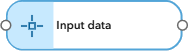 | Input data variables are model elements that reference hosted feature layers or tables. Data variables can be added from layers in the map or by browsing for layers. |
Input multipoint data variable | 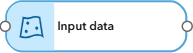 | |
Input line data variable | 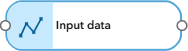 | |
Input polygon data variable | 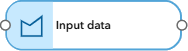 | |
Input table data variable |  | |
Output intermediate data variable | 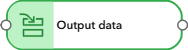 | Output data variables are new data created by a tool in the model. When an analysis tool is added to a model, variables for the tool's output parameters are automatically created and connected to the tool. The output of a tool can either be a hosted feature layer or intermediate data. |
Output hosted data variable | 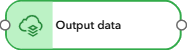 | |
String variable | 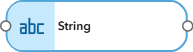 | Value variables are model elements that store data values that can be used as inputs to tool parameters. |
Integer variable | 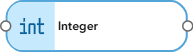 | |
Double variable | 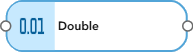 | |
Multiple value double variable | 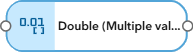 | |
Linear unit variable | 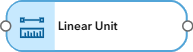 | |
Tool | 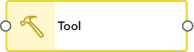 | Tool and premium tool elements are Map Viewer analysis tools that have been added to a model. You can add any supported tool to a model and open it to set the parameters. Premium tools require additional privileges and charge additional credits when run. |
Premium tool | 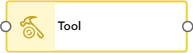 | |
Connector |  | Connector elements connect tools to data. Connectors are created automatically for output data variables and inputs populated from a tool dialog box. A connector can also be added manually by drawing a connection between ports of each element. |
Process
A model process consists of a tool and all variables connected to it. Connector lines indicate the sequence of processing. Many processes can be chained together to create a larger process.
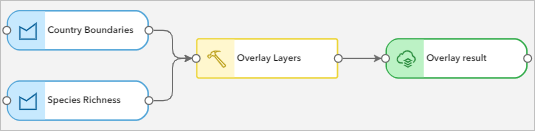
State
A process in a model can be in one of the following states:
- Not ready to run
When you add a tool to ModelBuilder, the process is in a not-ready-to-run state because the required parameter values have not been specified. Elements may also change to a not-ready-to-run state if the tool or data configuration is invalid. Elements in a not-ready-to-run state are displayed in gray.

- Validating
When you update tool parameters and click Confirm on the tool dialog box, the tool and output data validate to determine whether the tool is ready to run.

- Ready to run
A process is ready to run when all required tool parameters are populated in a valid configuration.

- Running
Processes run in sequence when you click Run
 . The process that is currently running displays a blue spinner.
. The process that is currently running displays a blue spinner.
- Has been run
Once a process has run successfully, the tool and output data elements display a green check mark
 . If there are warnings associated with the run, the tool and output data elements display a warning icon
. If there are warnings associated with the run, the tool and output data elements display a warning icon  .
.
Analysis tools
Analysis tools vocabulary includes tool dialog box, intermediate data, hosted data, and analysis history.
Tool dialog box
When a tool element is opened, the tool dialog box appears. The tool dialog box contains parameter options to specify how the tool is run.
Intermediate data
Intermediate data in ModelBuilder refers to temporary data created by the tools as the model runs. These outputs do not publish a hosted service, thereby reducing model run time. Intermediate data cannot be saved or visualized on the map and is solely intended to be used as inputs to other tools in the model.
Hosted data
Hosted data is data that is published to and stored in ArcGIS Online. When a hosted layer is created as an output for a model tool, it is saved in My content and displayed on the map.
Analysis history
Analysis history tracks analysis runs in the web map. When a model is run, an entry is added in the web map's History pane. You can use the analysis history to view details about the model run, access output datasets, and view messages.
Analysis sessions
Analysis session vocabulary includes analysis session, credits, and model modes.
Analysis session
Analysis sessions provide the compute resources for analysis models, which enable interactive editing, validation, running models, and temporary storage of intermediate data.
Credits
Credits are the currency used across ArcGIS and are consumed for specific transactions. In ModelBuilder, credits are consumed when connected to an analysis session or running a premium tool.
Model modes
Model modes determine which actions are possible for a model. Models can be opened in view-only mode or active mode. You must be connected to an analysis session to open a model in active mode.
Model items
Model item vocabulary includes analysis model item and model list.
Analysis model item
When you create a model, an analysis model item is also created. You can browse to and open existing model items from the ModelBuilder pane.
Model list
The model list is displayed under Models in this map in the ModelBuilder pane. The model list shows all models that have been created or opened in the web map.