The 360 VR web app allows you to view 360 VR Experiences on desktop PCs, mobile devices, and virtual reality (VR) headsets. 360 VR Experience (.3vr) is a file format created from a web scene or exported from ArcGIS CityEngine that allows the consumption of a collection of panoramic images.
Go to https://360vr.arcgis.com to view the 360 VR web app.
The 360 VR Experience gallery
The 360 VR Experience gallery appears when you open the web app. It displays the available 360 VR Experience items that you can open.
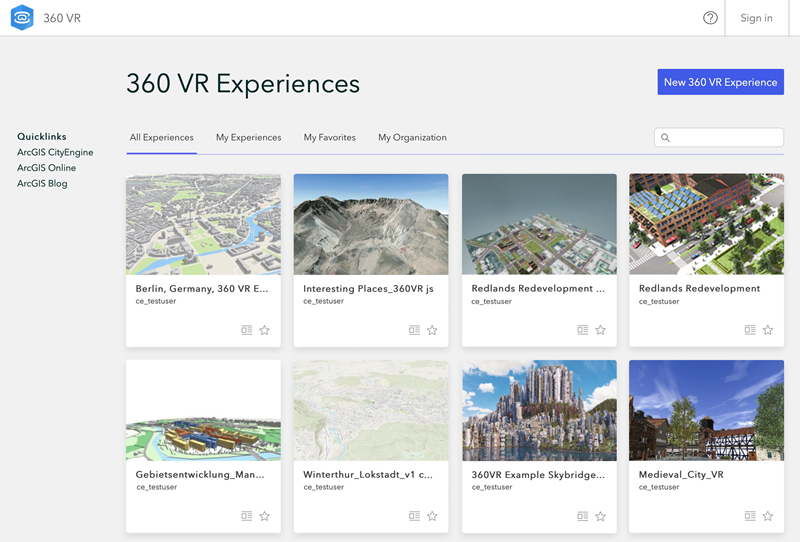
You can filter the items with the following options:
| All Experiences | Public items and items visible to you |
| My Experiences | Your items* |
| My Favorites | Your favorite items* |
| My Organization | Your organization’s items* |
* Requires sign in | |
Use the search field to find specific items. See Use advanced search for more information.
- Click
 to go to the ArcGIS Online 360 VR Experience item page.
to go to the ArcGIS Online 360 VR Experience item page. - Click
 to add the experience to your favorites.
to add the experience to your favorites.
Using the web app
Use VR, desktop, or mobile devices to view a 360 VR Experience. Viewpoints and scenarios allow you to explore the experience further. Click the viewpoints to navigate to predefined views. Click the scenarios to see specific alternatives when multiple scenarios are present in the experience.
Screen experience on desktop and mobile
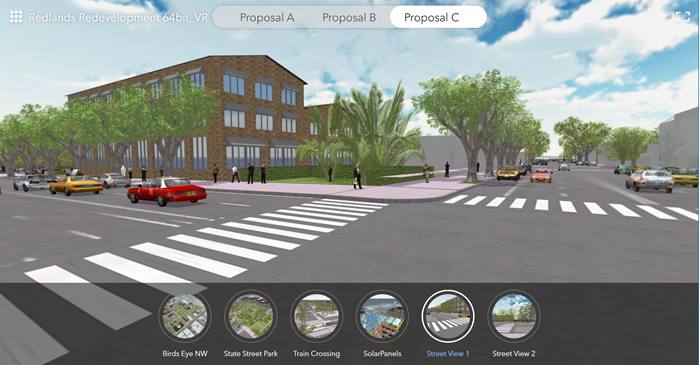
On a desktop, click and drag to rotate and look around. On a mobile device, rotate the device around to navigate. Click or tap the viewpoints and scenarios to explore the 360 VR Experience.
Use Full-screen  to enter full-screen mode. To go back to the 360 VR Experience gallery, click
to enter full-screen mode. To go back to the 360 VR Experience gallery, click  .
.
Note:
The full-screen mode is not available on all platforms.
The following are desktop keyboard shortcuts:
- To switch viewpoints, press the Left or Right arrow keys, or press the A or D keys.
- To switch scenarios, press the Up or Down arrow keys, or press the W or S keys.
- To zoom in and out, press the + or - keys, or use the mouse wheel. On touch screens, use the two-finger pinch-to-zoom gesture.
Virtual reality experience using a headset
Open the 360 VR Experience in the web browser on your virtual reality (VR) device. For example, on the Meta Quest headset, press the  button on the right controller to open the quick menu. Select Browser. Enter the 360vr.arcgis.com URL in the browser. Select an item to enter VR mode. On desktop browsers, or when the VR mode is not automatically entered, click
button on the right controller to open the quick menu. Select Browser. Enter the 360vr.arcgis.com URL in the browser. Select an item to enter VR mode. On desktop browsers, or when the VR mode is not automatically entered, click  to enter VR mode.
to enter VR mode.
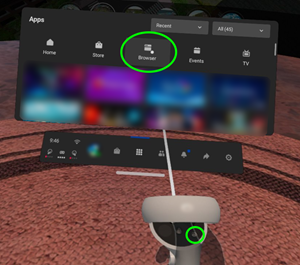
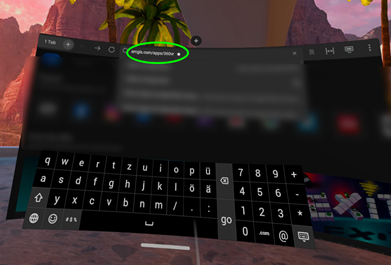
Use the VR controllers to switch to a different viewpoint by pointing the controller at the viewpoint thumbnail or camera button  and clicking any controller button. You can also click the scenarios to see different alternatives. Point at the gallery button
and clicking any controller button. You can also click the scenarios to see different alternatives. Point at the gallery button  and click to go back to the 360 VR Experience gallery.
and click to go back to the 360 VR Experience gallery.
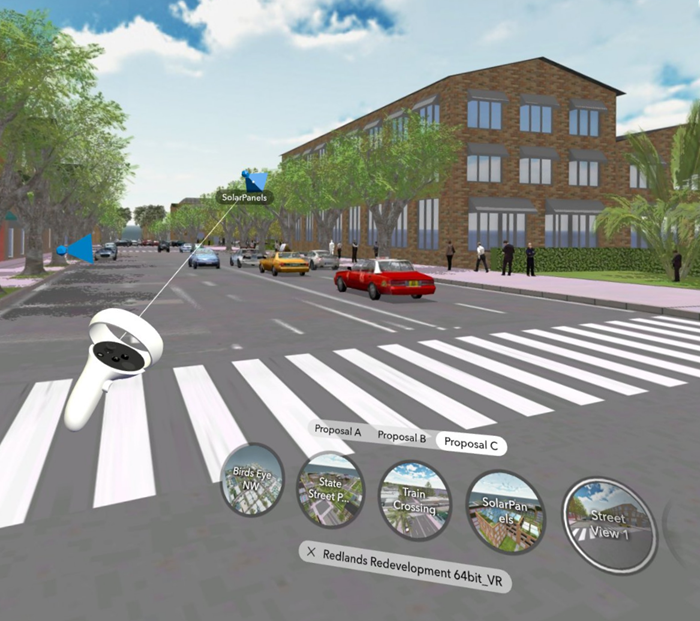
The following are controller shortcuts:
- To quickly change views, tilt the controller joystick left or right, or swipe left or right on a controller with a touch pad.
- To quickly change scenarios, use up or down.
- To show or hide the menu, point the controller outside of any menus and click any controller button.
To learn more about how 360 VR Experiences are created in ArcGIS CityEngine, see Export 360 VR Experiences from CityEngine. Also, see Create 360 VR Experiences from web scenes for information on creating them from your web browser.
Note:
The 360 VR web app replaces the legacy Oculus app for Oculus Go and Gear VR headsets.
View 360 VR Experiences stored in ArcGIS Enterprise
While it is currently not possible to directly view 360 VR Experiences in ArcGIS Enterprise, 360 VR Experiences on ArcGIS Enterprise can be viewed with the 360 VR web app with the following URL parameters (requires ArcGIS Enterprise 11.1 or later):
https://www.arcgis.com/apps/360vr/index.html?id=enterprise_3vr_item_id&portal=https://enterprise_portal_url
360 VR requirements
Requirements for desktop and mobile platforms are the same as for Scene Viewer. See Scene Viewer requirements.
For Virtual Reality, the following headsets are supported:
- Meta Quest 3 and 3S
Besides these officially supported devices, other headsets that come with a WebXR-enabled browser should have no problems running the 360 VR web app.