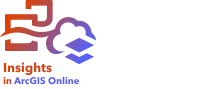
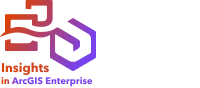
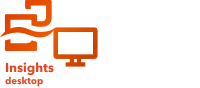
Note:
ArcGIS Insights is deprecated and will be retiring in 2026. For information on the deprecation, see ArcGIS Insights deprecation.
Enrich Data uses ArcGIS GeoEnrichment Service from ArcGIS Online to provide demographic and landscape data for the people, places, and businesses associated with point, line, or area data locations.
Note:
GeoEnrichment Service must be configured to use Enrich Data in Insights in ArcGIS Enterprise.
The GeoEnrichment privilege is required to use Enrich Data in Insights in ArcGIS Enterprise and Insights in ArcGIS Online. The GeoEnrichment privilege is included in the Publisher, Facilitator, and Administrator default roles.
You must be signed in to an ArcGIS organization to use Enrich Data in Insights desktop. The ArcGIS organization will be used to access the necessary services.
Examples
The following are example scenarios using Enrich Data:
- An analyst has crime counts for hexagon grid cells overlaying her city. To create a crime rate, she uses Enrich Data to obtain the number of people living within each hexagon.
- Library staff want to ensure that program offerings at each library branch effectively serve local communities. Using Enrich Data to gather information about the people living in neighborhoods surrounding each library, they get a clear picture of who the potential branch patrons are. The demographic data allows them to more effectively design their program offerings to match local community needs.
Run Enrich Data
Enrich Data can be run with point, line, or area layers.
Complete the following steps to enrich your data:
- Click the map card to activate it if necessary.
A card is active when the toolbar and Action button
 appear.
appear. - Click the Action button and choose Enrich Data.
- For Choose a layer to enrich, select the layer to enrich with demographic or landscape data.
- Click Open data browser.
- Change the Country or area parameter value to the location where the data is located if necessary.
- Select the variables to add to the dataset by browsing through the categories or using the search bar.
- Click Apply.
The variables you selected appear in the Enrich Data pane.
- If the data is points or lines, provide a distance and units in Set distance value to expand search area.
This parameter is not used for area features.
- Click Run.
Usage notes
Use the Choose a layer to enrich parameter to add data to a selected layer from the map. The data can be point, line, or area features.
The Select lifestyle and demographic data parameter includes a button to open the data browser. In the data browser, you can select the country or area where the data is located as well as one or more variables from categories such as Population, Education, and Spending. For information about supported countries, see the Esri Demographics help.
You can use the search bar in the data browser to search for variables. The search function finds variables or categories of variables that match the search criteria. If a category matches the search, all variables in the category are returned. The search returns exact string matches only and is not case sensitive.
If the input features are points or lines, a third parameter, Set distance value to expand search area, will be available. A search distance in meters, kilometers, feet, or miles must be provided to run Enrich Data for points and lines. The distance units will be based on the default units for your account.
Running Enrich Data uses credits from your ArcGIS Online organization.
Troubleshooting
If Enrich Data is not available and the This capability requires credits. Contact your ArcGIS administrator to purchase or assign credits for your account message is displayed, it means either your organization or your account does not have enough credits to run analysis. If your organization has insufficient credits, your account manager must purchase additional credits before you can use Enrich Data. If your organization is configured to restrict credit usage by account, you may not have credits assigned to your account. Contact your ArcGIS administrator to assign additional credits to your account.
Limitations
For Insights in ArcGIS Enterprise users, your portal must be configured with the GeoEnrichment utility service for Enrich Data to be available in Insights.
You must have GeoEnrichment privileges to use Enrich Data. The GeoEnrichment privilege is included in the Publisher, Facilitator, and Administrator roles.
Enrich Data does not work when Portal for ArcGIS is installed on Windows and configured with Security Assertion Markup Language (SAML) authentication. This is an issue for environments that deploy the portal in disconnected mode.
You must be signed in to an ArcGIS organization for Enrich Data to be available in Insights desktop. The ArcGIS connection must have the necessary configurations and privileges to use Enrich Data.
This tool is not supported for read-only connections to Google BigQuery and database platforms that are not supported out of the box.
Resources
Use the following resources to learn more about demographic data: