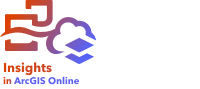
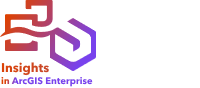
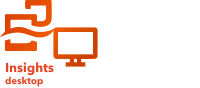
Calculate Ratio uses a simple division equation to determine the relationship between two number variables. Calculating ratios is a form of normalization, which makes it especially useful for comparing areas that are not uniform in size or population.
Note:
You can also calculate a ratio using the data table.
Example
A business analyst for a consortium of colleges wants to know which states have colleges with the highest return on investment. Calculate Ratio can be used to create a ratio between the average earnings after graduation and the average cost of college.
Run Calculate Ratio
Use the following steps to calculate a ratio:
- Create a map, chart, or table using the dataset with which you want to calculate a ratio.
- Click the Action button
 .
. - Do one of the following:
- For chart and table cards, click How is it related in the Analytics pane.
- For a map card, click the Find answers tab and click How is it related.
- Click Calculate Ratio.
- For Choose a layer, select the dataset to use to calculate a ratio.
- For Choose number fields, choose the fields to use for the numerator and denominator.
The fields must be a number or rate/ratio.
- For Name the result field, provide a name for the new field.
- Click Run.
A new rate/ratio field is added to the specified dataset.
Usage notes
To access
Calculate Ratio, click the Action button  under How is it related on the Find answers tab. The input layer can be a point, line, or area layer.
under How is it related on the Find answers tab. The input layer can be a point, line, or area layer.
Two number fields must be specified as the numerator and the denominator:
- Numerator—The number that will be divided in a ratio. In the case of average household income, total income would be the numerator.
- Denominator—The number that will be used to divide the numerator in a ratio. In the case of per capita crime rate, total population would be the denominator.
Calculate Ratio adds a new rate/ratio field to the input layer. You must include a new field name to run the calculation.