The transform tools allow you to manipulate and manually adjust your objects by moving, scaling, and rotating.
You can open the Tool Options window  by clicking Window > Tool Options in the CityEngine main menu.
by clicking Window > Tool Options in the CityEngine main menu.
Move
To move objects, click the Transform Move tool  or press W. You can also click Edit > Move Tool in the main menu.
or press W. You can also click Edit > Move Tool in the main menu.
You can move selected objects and components along the axes (x, y, and z). These axes are defined by the current coordinate reference systems. Drag the handles for individual axes. Use the yellow handle to move the selection on the x-z, or object, plane.
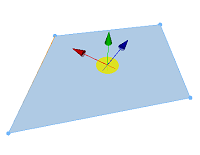
Note:
When moving a single node or shape vertex using the yellow handle, snapping to edges and vertices of other objects occurs. To turn off snapping temporarily, press Shift.
Tool options
The Tool Options window  includes the following settings:
includes the following settings:
| Reference System | See Reference system. |
| Translation (m) | Distance in meters to move objects along the axes (x, y, and z) of the reference system.
|
Scale
To scale objects, click the Transform Scale tool  or press E. You can also click Edit > Scale Tool in the main menu to open the tool.
or press E. You can also click Edit > Scale Tool in the main menu to open the tool.
You can scale selected objects and components along the axes (x, y, and z). Use the yellow handle to uniformly scale along all axes.
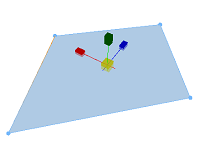
Tool options
The Tool Options window  includes the following settings:
includes the following settings:
| Reference System | See Reference system. |
| Scale (%) | Scale objects along the axes (x, y, and z ) of the reference system.
|
Rotate
To rotate objects, click the Transform Rotate tool  or press R. You can also click Edit > Rotate Tool in the main menu to open the tool.
or press R. You can also click Edit > Rotate Tool in the main menu to open the tool.
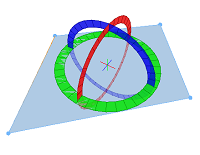
Tool options
The Tool Options window  includes the following settings:
includes the following settings:
| Reference System | See Reference system. |
| Rotation (°) | Rotate objects around the axes (x, y, and z) of the reference system.
|
| Snap to discrete angles | Rotate objects in discrete intervals. You can also press Shift. |
Reference system
By default, the transform tools operate in the world coordinate system; in other words, all operations take place along the principal axes (x, y, and z) of the scene. However, you can also select the object coordinate system as reference. In many cases, it is more convenient to use a specific object coordinate system as the reference system.
To switch between the world and object coordinate systems, click either the World coordinate system button  or the Object coordinate system button
or the Object coordinate system button  . You can also press the , (comma) key to switch between the systems.
. You can also press the , (comma) key to switch between the systems.
World coordinate system
World coordinate system  sets the reference system to the world coordinate system.
sets the reference system to the world coordinate system.
Object coordinate system
Object coordinate system  sets the reference system to the object coordinate system. The transform tools are aligned to objects' features (edges and normals).
sets the reference system to the object coordinate system. The transform tools are aligned to objects' features (edges and normals).
Lock coordinate system
In addition, you can lock and unlock the current reference system by clicking either the unlock button  or the lock button
or the lock button  . You can also press the . (period) key to switch between locked and unlocked systems. The lock button
. You can also press the . (period) key to switch between locked and unlocked systems. The lock button  indicates a locked reference space and defines a persistent coordinate space (for example, with ongoing selection or transformation) until it is unlocked.
indicates a locked reference space and defines a persistent coordinate space (for example, with ongoing selection or transformation) until it is unlocked.
Object selection
If object space is active and multiple objects are selected, the current coordinate system is determined by the currently selected object or lead object. The lead object is always the most recent individually selected object. You can change the lead object by pressing Shift and selecting the new lead object.
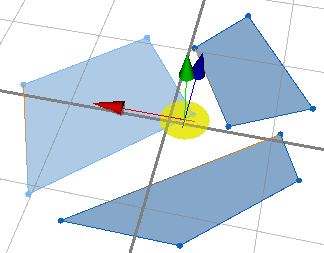
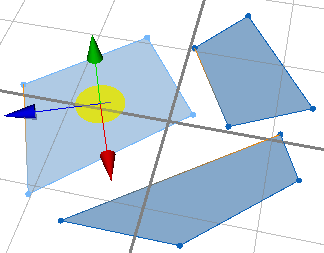
 —Enables uniform scaling along the axes.
—Enables uniform scaling along the axes.