Visibility analysis tools highlight surfaces and structures that are visible or hidden from an user defined observer position.
| Calculates visibility from a camera-like observer for a limited field of view. |
| Has the same functionality as the Viewshed Creation tool but offers a 360° field of view. |
| Creates a protected view where any geometry visible in the corridor is highlighted. |
By using these tools, you can create Analyses objects that can be saved in your CityEngine scene. To learn more about Analyses objects in the Inspector and Inspector, see Manage analysis layers. The Visibility analysis tools snap to buildings and terrains to facilitate the positioning of the observer point and the point of interest.
Common features
- All three tools are represented as scene objects that belong to an Analysis Layer.
- Analysis tools are persistent and therefore are saved with the scene.
- In case the geometry in the scene or the analysis tool it self is edited, the recalculation is triggered automatically for all visibility objects.
- The visual representation in the Viewport offer handles to edit the position of the observer as well as view direction and field of view.
- You can edit the Analyses objects with the transform tools.
- The Inspector offers a perspective view rendered from the observer position.
- The Visibility settings tool
 to show or hide all analysis objects.
to show or hide all analysis objects.
Visibility by layer
The Viewshed Creation and View Dome Creation tools offer information on how much each scene layer contributes to the geometry visibility in the specified field of view. This information is presented as a horizontal bar chart and as a table in the Inspector when the Analyses object is selected. The table offers the information as percentages of the specified field of view and as solid angles expressed as steradians(sr).
Besides the layers as defined in the Scene Editor, an additional category Panorama is shown. Panorama applies to all non-geometry areas in the field of view including the sky and areas below the horizon not covered by terrain or geometry.
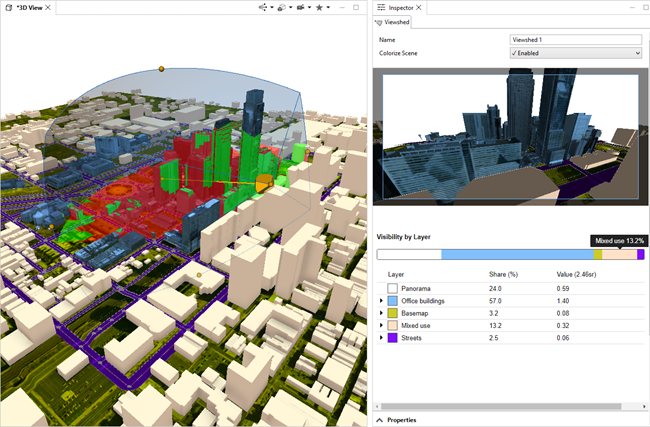
Note:
Only geometry inside the viewshed or view dome body is taken into account for the calculations. Geometry further away than the view distance is not colored in the Viewport, not visible in the Inspector view and also not taken into account when the visibility statistics are calculated. These directions are therefore counted as Panorama.
For further analysis, you can expand a layer to see how much of it is visible or occluded within the viewshed or view vome. Furthermore, you get a list of layers that contribute to the occlusion of the expanded layer including percentages and sr values. In the image below, 15.7% of the Streets layer is visible and 84.3% is occluded by other layers. Additionally, you can see the Office buildings layer is the main occluder of the Streets layer with a share of 55.3%.
You can use visibility analysis in scenarios as well.
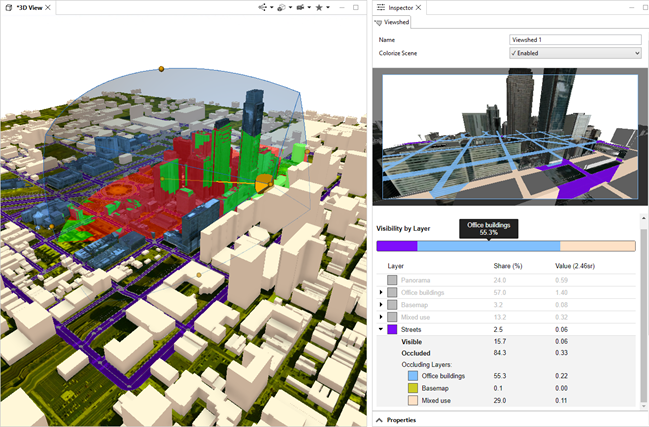
Manage analysis layers
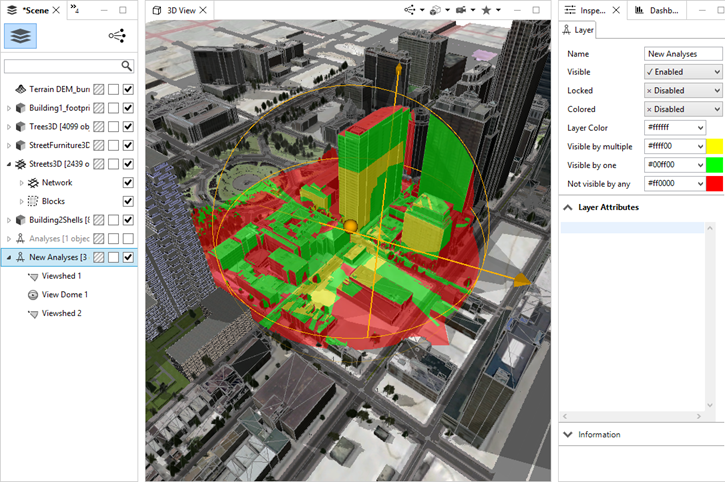
By putting overlapping viewsheds and view domes into the same analysis layer the coloring of the geometry is cumulated. You can specify the color scheme in the Inspector of the Analysis Layer as follows:
- Visible by multiple:This color is applied to geometry that is visible from more than one observer point.
- Visible by one: This color is applied if the geometry is visible from one observer point only.
- Not visible by any‐ This color is applied if the geometry is not visible by any observer point. This color is also used to highlight geometry that violates a view corridor.
Tip:
It is recommended to put view corridor objects in a separate Analysis Layer as they cannot interact with the viewshed or view dome objects.


