Legacy:
ArcGIS GeoPlanner is being deprecated. The June 2024 update was the final release.
An ArcGIS GeoPlanner project logically manages a planning activity and its associated scenarios. Planning activity elements are defined in the project template. Elements include the feature types available for scenario sketching, the set of common operational data layers, and the basemap. A GeoPlanner project provides tools for creating a project, inviting others to join the project team, opening an existing project, editing project properties, and managing permissions of a project.
A GeoPlanner project contains the following:
- A feature service containing the layer structures and symbol sets defined for the project. Layers in the feature service are intended to be used as template sketch layers in all scenarios.
- A web map containing source data and a basemap commonly used by team members. This web map is intended to be used as a template for creating web maps for various team members.
- A group in your ArcGIS organization. The feature service and project web map must be shared to this group.
Once signed in to the app, you'll be prompted to create a project, open an existing project, or open a recent project.
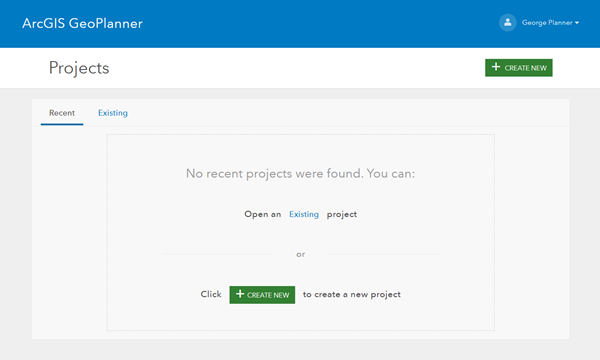
GeoPlanner projects are created from templates. When a project is created, GeoPlanner creates a group, copies the template web map and scenario layers defined in the selected template feature service to a folder in the Content area of your ArcGIS organization, and shares these items with the new group.
The project owner can invite team members to join the project. Once invited, a team member can open the project and perform a sketch. Each project member has their own copy of the project web map, so they can add more layers to the map or define a different map extent without affecting the project map others are working on. A project can have multiple scenarios created by different team members. Scenarios and sketch features added by team members are traced by internal unique identifiers that the app manages.
The project owner can also remove a member from a project team. Once removed, a team member cannot open the project.
Project settings
Click Open Menu in the app to display the project settings.
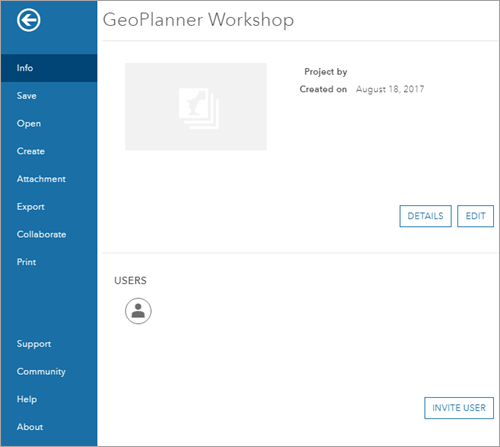
The settings have project-specific tools that include the following:
- Info—Access and edit project properties, and invite a user to the project team.
- Save—Save the web map associated with the project.
- Open—Open an existing project.
- Create—Create a project.
- Attachment—Discover files (.pdf, .docx, and so on) shared with the project group or your organization, as well as those that are publicly available.
- Export—Export your web map and scene.
- Export Web Map—Export your web map and save it in your ArcGIS organizational account. This allows you to access your scenarios, designs, or plans in a story, Web AppBuilder app, or any other ArcGIS software.
- Export Web Scene—Export your 3D content and save it in your ArcGIS organizational account. This allows you to share your 3D content with others using Scene Viewer.
- Collaborate—Tools to collaborate with users during the planning and sharing process.
- Update Project Defaults—Share your active web map with anyone who is collaborating with you on a project.
- Reset Project—Refresh your active web map with the content, layers, and dashboard that other users have shared through the project web map.
- Save as Template—Save your active project as a template for you and others to create projects using the layers, dashboard, and other settings created in the project.
- Print—Export the active map to a .pdf file and other image formats.