ArcGIS GeoPlanner includes tools that you can use to compare scenarios so you, your team, and your stakeholders can make informed and evidence-based decisions.
The Scenario Comparison table displays indicator values
for one or more scenarios. This allows you to compare indicator values
across many scenarios for a project-level review
of performance. You can also download the table as a .csv file.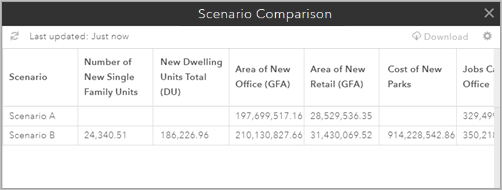
Complete the following steps to create a Scenario Comparison table:
- Create a scenario indicator if you don't have one.
- Click the Evaluate tab.
- Click Scenario Comparison.
The Scenario Comparison dialog box appears.
- Check the check boxes next to the scenarios to include in the Scenario Comparison table.
- Click Load Table.
Note:
Baseline indicators contain the same value for all scenarios.
The Scenario Comparison table contains a record for each of the scenarios you specified. You can click Download and specify whether you want to open or save a file containing the table or click the Settings button
 to open the Select Scenarios dialog box and generate a new table with different scenarios.
to open the Select Scenarios dialog box and generate a new table with different scenarios.