When using the shape drawing tools, you can snap to existing elements in your scene, such as shapes, streets, or terrain. When snapping is available, the cursor changes and orange highlights on edges and vertices are displayed.
Snapping options
You can open the Tool Options window  by clicking Window > Tool Options in the CityEngine main menu.
by clicking Window > Tool Options in the CityEngine main menu.
You can turn snapping on and off in the drawing tools by clicking the following types of snapping elements:
| Snap to locked objects in the Scene Editor. |
| Snap to shapes such as footprints, 3D models created from shapes, and streets. Snapping isn't available for static models and CGA-generated models. |
| Snap to global axes. |
| Snap to guides. |
| Snap to the terrain. See also Force Planar. |
Note:
Press Shift while drawing to temporarily disable all snapping.
Snapping features
The shape drawing tools allow you to snap to the following features:
Global axes Starting segment snaps to the global axes. | 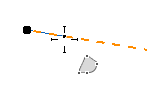 |
Vertex Snap to shape or street vertices. | 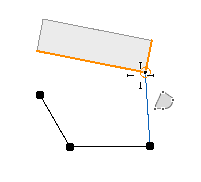 |
Edge Snap to shape or street edges. | 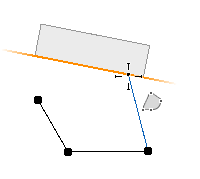 |
Edge extension Snap to the extension line of a previous edge in the shape. | 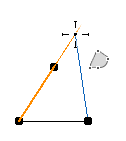 |
Guide Snap to guides and guide extension lines. | 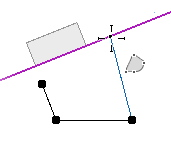 |
90 degrees Current segment is 90 degrees to the previous segment. | 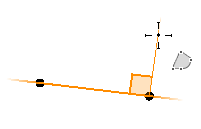 |
90 degree extension line from starting vertex The extension line between the starting vertex and next vertex is 90 degrees to the starting segment. | 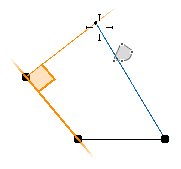 |
Parallel edge Current segment is parallel to edges in the shape. | 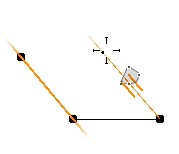 |
Parallel guides Current segment is parallel to guides. | 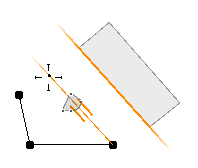 |
Midpoint Snap to the midpoint of an edge. | 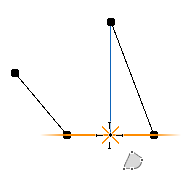 |
Combination Snap to the intersection of combined snapping features. | 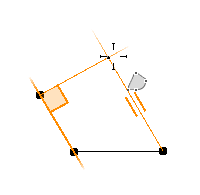 |
Note:
- To finish the shape when drawing, double-click or press Enter.
- Snapping is also available when you move vertices with the Transform Move tool.




