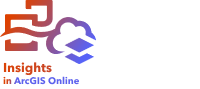
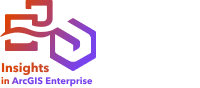
Note:
ArcGIS Insights is deprecated and will be retiring in 2026. For information on the deprecation, see ArcGIS Insights deprecation.
There are several settings that must be set by the administrator of an organization before Insights in ArcGIS Enterprise or Insights in ArcGIS Online can be used by members of the organization. The settings include granting licenses and privileges to the necessary members of the organization.
User types, roles, and licenses must be applied to members of an ArcGIS organization by an administrator. Use the following resources for instructions on how to apply user types, roles, and licences:
- Manage members in ArcGIS Online
- Manage members in ArcGIS Enterprise
- Manage licenses in ArcGIS Online
- Manage licenses in ArcGIS Enterprise
Insights user
The following licensing is required to use Insights in ArcGIS Enterprise 11.3 and lower:
- Creator or GIS Professional user type
- Publisher or Administrator role
- Insights license
The following licensing is required to use Insights in ArcGIS Online or ArcGIS Enterprise 11.4:
- Creator, Professional, or Professional Plus user type
- Publisher, Facilitator, or Administrator role
- Insights license
Note:
The Facilitator role is available in ArcGIS Online.
If your account is assigned a custom role, you must be granted the following privileges:
- Use maps and apps
- Create content
- Publish hosted web layers
- Perform analysis
The following privileges are suggested for accounts with custom roles:
- Geocoding (required to enable location using addresses if you use the ArcGIS World Geocoding Service)
- GeoEnrichment (required to use Enrich Data)
Insights viewer
Users without an Insights license can still open Insights in viewer mode to access reports and workbooks that have been shared with them. Publicly shared reports can be seen by anyone, including users who do not have an ArcGIS account, provided the user has access to the URL for the report, or the report is embedded into a public forum such as a web page or ArcGIS app.
For ArcGIS Enterprise users, security features such as firewalls may also impact your ability to share reports to the public.
For more information, see Who can see your report.
Examples
The following table outlines some examples of the combination of user types, roles, and app licenses, and the corresponding abilities for the user:
| Licensing | View reports and workbooks | Use Insights | Manage licenses |
|---|---|---|---|
| Yes. Insights can be opened in viewer mode. | No | No |
| Yes. Insights can be opened in viewer mode. | No | Yes |
| Yes | Yes | No |
| Yes | Yes | Yes |
Note:
See Publish and share a report for more information on who can see shared reports.
Next steps
Now that you've assigned the required licenses to members of your organization, you can start using Insights. You can use the Try ArcGIS Insights tutorial series, or see the full list of scenario-based exercises in the Tutorials gallery.
As an administrator, you can also begin configuring data connectors for your organization. For more information, see Manage connector types.
Resources
Use the following resources to learn more about administering Insights: