After you have received responses to your survey, you can share the results with others.
Sharing of surveys is managed on the Collaborate page in the Survey123 website. There are three categories of Survey123 user:
- Owner—The user who published the survey for the first time. The owner has full access to the survey and its records.
- Submitter—A submitter can submit responses to a survey from the Survey123 field app or web app. A submitter can optionally edit records in the Survey123 field app or web app, depending on the settings on the Share survey section of the Collaborate page. For more information, see Control user access to records.
- Viewer—A viewer can view the results of a survey on the Data and Analyze pages on the Survey123 website and also create reports. A viewer who is also a submitter can optionally edit and delete their own records in the form view on the Data page, depending on the settings on the Share survey section of the Collaborate page. For more information, see Control user access to records. In this context, viewer is not related to the Viewer user type in ArcGIS organizations.
Whether a user can be an owner, submitter, or viewer is determined by their ArcGIS user type. For more information see ArcGIS requirements.
To view the results of your survey on the Data and Analyze pages, a user must be a viewer. A viewer can also create reports on the Data page. A viewer who is also a submitter can optionally edit and delete their own records in the form view panel. The ability to edit or delete records is controlled by the What can submitters do options in the Share survey section on the Collaborate page. For more information, see Control user access to records.
The following table outlines who can view, edit, and delete records on the Data page on the Survey123 website:
| Form view | Data table | ||||
|---|---|---|---|---|---|
| View | Edit | Delete | View | Edit | |
Owner | Yes | Yes | Yes | Yes | Yes |
Viewer only | Yes | No | No | Yes | No |
Viewer and submitter | Yes | Yes¹ | Yes² | Yes | No |
- ¹Must be able to update records in the What can submitters do section.
- ²Must be able to delete records in the What can submitters do section.
There are several methods for editing existing records. For more information, see Edit existing survey data.
Share the results of your survey
You can determine who can view the results of your survey in the Share results section on the Collaborate page. To share the results of your survey, select one or more of the following options:
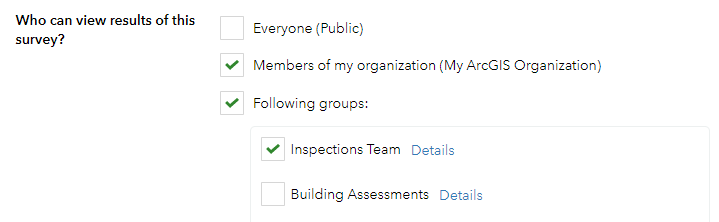
Everyone (Public)—Allows access to anyone who wants to see the results of your survey.
Caution:
If a public survey contains sensitive information, configure the survey to prevent users in the general public from downloading, querying, or modifying its data. For more information about the best practices for securing data, see the Limiting Access to Public Survey123 Responses document. The Securing data in public surveys (Survey123 web designer) and Securing data in public surveys (Survey123 Connect) blog posts also describe best practice.
By default, responses that are submitted anonymously cannot be viewed by anonymous users. You can manage permission to view anonymous responses through the feature layer settings. For more information, see Manage settings for editing.
Configuring permissions through the feature layer settings may lead to unexpected issues. Changes to feature layer settings are lost if you republish a survey.
Note:
A user cannot share a survey publicly if their role in their organization lacks the Share with public privilege or their organization has disabled the Members who are not adminstrators can make their content, groups, and profile public security setting.
- Members of my organization—Allows all users of any level within your organization to see your results.
- Following groups—Allows you to choose which groups created by your organization have access to your results; this can include people outside of your organization. In the example above, there is only one group, for basemaps.
Note:
Sharing the results of a survey to everyone, an organization, or a group, will also share the report templates associated with the survey.
The What data can viewers see options allow you to choose whether viewers can see all records submitted to the survey or only their own submissions. The default is to allow viewers to see all records.
Once your preferred options have been selected, click Save at the bottom of the page. Selected users can now view the results of the survey.
Saving the settings in the Share results section creates a hosted feature layer view named SurveyName_results (previously named SurveyName_stakeholder), which controls access to the survey's results. You can use this hosted feature layer view in other view-only applications such as ArcGIS StoryMaps.
Caution:
Do not delete the results or stakeholder view for a survey.
Note:
You will be unable to set permissions for submitters and viewers independently for the following scenarios:
- If you opt not to create feature layer views when you publish a survey created from an existing hosted feature layer.
- If you create a survey from an existing hosted feature layer view.
- If the survey uses an ArcGIS Server feature layer instead of a hosted feature layer. (ArcGIS Server feature layers do not support hosted feature layer views.)
The Share survey results section at the top of the Share results page provides a link that can be shared so others can view the results of your survey. The people you've shared the survey with will also be able to open its results from their own My Surveys page by choosing Surveys i can view results for from the dropdown list.