This is an archive related to a previous version of Esri Maps for MicroStrategy. If you need the current version go to http://doc.arcgis.com/en/maps-for-microstrategy/.
Share a map on ArcGIS
Sharing a map created in Esri Maps for MicroStrategy to ArcGIS is a quick and easy way to share information with others in or outside of your organization. You can share individual layers or the entire map. When you share a map, a web map is created on ArcGIS, where you can do more work on it.
If the map you are sharing contains layers created from MicroStrategy data, these layers will represent a snapshot of the current MicroStrategy data in the shared map.
- Sign in to ArcGIS if you are not already signed in. For more information, see Sign in to ArcGIS .
- Click the Tools menu and click Share map.
- Specify a title, tags, and description for the map and choose whether to share it with everyone (public), your organization, or any groups to which you belong. These fields are used to display information about the map on ArcGIS, and are also used for searching.
- Click Share to share the map to ArcGIS as a web map. Note that publishing may take several minutes depending on the amount of data in your map.
Once the map has published successfully, a message appears at the bottom of the Contents pane along with a link to view the shared map on ArcGIS.
- Click the link at the bottom of the Contents pane to view the published map. The web map details page opens in ArcGIS. The details page displays the title, tags, and description that you entered previously.
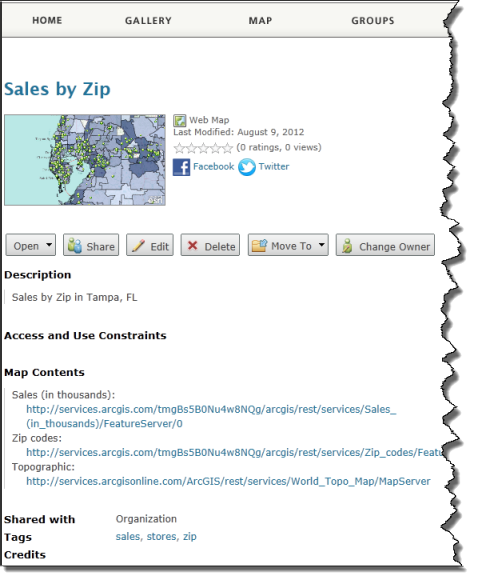
- Click Open to open the map in the ArcGIS.com map viewer, ArcGIS Explorer Online, or, if installed, ArcGIS for Desktop.