This is an archive related to a previous version of Esri Maps for MicroStrategy. If you need the current version go to http://doc.arcgis.com/en/maps-for-microstrategy.
Sign in to ArcGIS
To use Esri Maps for MicroStrategy, you must be signed in to ArcGIS.
There are two sign-in modes:
- User sign-in
- App sign-in
The sign-in mode for your organization is enabled and configured by your administrator.
Sign in with user sign-in
User sign-in allows you to sign in to ArcGIS with your own credentials in the Esri Maps viewer.
- Open a map-enabled report or dashboard.
The Sign In panel appears in the viewer.
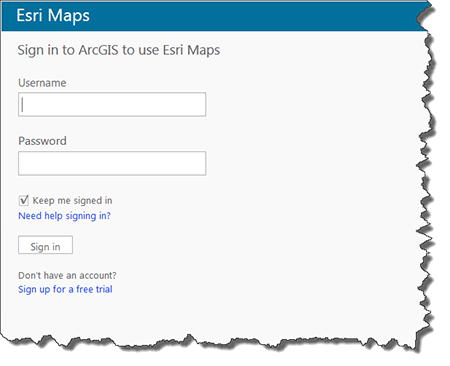
- Enter your user name and password to view the map.
If you do not know your user name or password, contact your administrator.
Sign in with app sign-in
If your organization's administrator has enabled app sign-in, you do not need to sign in to ArcGIS to view a map, as you will be signed in automatically when you view the map.
Sign out of ArcGIS
 To sign out of ArcGIS, click the Sign out icon on the toolbar, or click Sign out in the application banner.
To sign out of ArcGIS, click the Sign out icon on the toolbar, or click Sign out in the application banner.