This is an archive related to a previous version of Esri Maps for IBM Cognos. If you need the current version go to http://doc.arcgis.com/en/maps-for-cognos/.
Installation options
You typically run the Esri Maps for IBM Cognos installation and configuration programs interactively with a graphical user interface which allows you to provide the required information. In an interactive installation, you use the installation wizard to select the server components you want to install and the location on your computer where you want to install them. You use the configuration application to configure the various Esri Maps for IBM Cognos components.
On Windows-based platforms, interactive installations and configurations are performed using the operating system’s built-in windowing capabilities. An interactive-mode installation or configuration must be run on a console that supports Java-based graphical user interfaces.
You can automate the installation of components using installation scripts and configuration files. In this scenario, you run the installation and configuration programs in silent mode.
As long as the installed components are the same, you can automate the configuration of components by exporting/copying the installation and configuration settings from one computer to another. In this scenario, the Esri Maps for IBM Cognos installation and Esri Maps for IBM Cognos Configuration are run in interactive mode on the first computer. On subsequent computers, you run the installation and configuration in silent/unattended mode.
Before you install
Ensure that a TEMP system variable is set and that it points to a directory where you can store temporary files (files from the disk are temporarily copied to this directory during installation).
The Esri Maps for IBM Cognos media is delivered to you as either an ISO image file (.iso) or a backup DVD. Before installing with an ISO image file, you should do the following:
- Use an ISO image mounting program to use the ISO image file as a virtual disk (for example, Virtual CloneDrive).
- Use an ISO image extractor program to extract the files within an ISO image file to disk (for example, 7-Zip, IsoBuster).
Run launchInstaller.bat to start the Esri Maps for IBM Cognos installer.
User Account Control
Esri Maps for IBM Cognos Configuration requests an elevation of privileges during the installation and configuration process. In an environment with User Account Control (UAC) turned on, you must confirm the elevation request in order to proceed. Esri Maps for IBM Cognos Configuration (internally) leverages a Java Runtime Environment, and that is why the User Access Control message box lists java.exe as the program name.
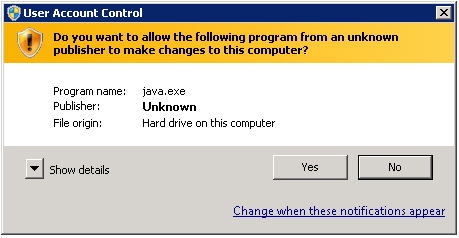
If UAC is turned off in your environment, you should still perform all Esri Maps for IBM Cognos installation and configuration tasks as a user with administrator privileges.
Silent installation
If the information provided to the Esri Maps for IBM Cognos installer was saved during a previous installation, it can be used to perform an unattended (silent) installation on a similar computer.
You can also perform a silent configuration. For more information, see Configuration.
The following example assumes a file named install.xml was saved to the root of the C:\ drive and that the Esri Maps for IBM Cognos installation media is located at D:\em4c. The following should be executed in a command prompt (cmd.exe) that is being run as administrator.
- Open a command window as an administrator.
- Run the following command:
D:\em4c\java\jre\bin\java.exe -jar D:\em4c\em4c\em4c-installer.jar C:\install.xml