 Available in real-time and big data analytics.
Available in real-time and big data analytics.
The Create Buffers tool  creates areas around input point, line, or area features at a specified distance. The buffer distance can be determined using a specified distance, field values, or an Arcade expression.
creates areas around input point, line, or area features at a specified distance. The buffer distance can be determined using a specified distance, field values, or an Arcade expression.
Workflow diagram
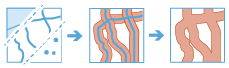
Example
A city council has noticed a high number of liquor stores per capita in its city. In an effort to keep liquor out of the hands of minors, the council decided to place regulations on advertising for liquor stores within 1,000 feet of schools, parks, and libraries. The city council also wants to restrict new liquor licenses to buildings that are more than 1,000 feet from schools, parks, and libraries.
Usage notes
Keep the following in mind when working with the Create Buffers tool:
- The size of the buffer can be set using one of the following options:
- Distance—Uses a constant value (all buffers will be the same size).
- Field—Uses values from a field (different features can have different-sized buffers).
- Expression—Applies an expression to each feature (different features can have different values based on the expression).
- The Method parameter determines how buffers are created. Options include the following:
- Planar—Euclidean buffers will be generated.
- Euclidean buffers measure distance in a two-dimensional Cartesian plane, where straight-line or Euclidean distances are calculated between two points on a flat surface (the Cartesian plane). Euclidean buffers are the more common type of buffer and work well when analyzing distances around features in a projected coordinate system that are concentrated in a relatively small area such as one UTM zone. Euclidean buffers are referred to as planar buffers.
- Geodesic—Geodesic buffers will be generated.
- Geodesic buffers account for the actual shape of the earth (an ellipsoid, or more properly, a geoid). Distances are calculated between two points on a curved surface (the geoid) as opposed to two points on a flat surface (the Cartesian plane). Always consider creating geodesic buffers in the following circumstances:
- Your input features are dispersed (cover multiple UTM zones, large regions, or the entire globe).
- The spatial reference (map projection) of your input features distorts distances to preserve other properties such as area.
- Geodesic buffers may appear unusual on a flat map, but when displayed on a globe, the buffers will look correct.
- The Geodesic method creates a shape-preserving geodesic buffer regardless of the input coordinate system.
- The shape-preserving geodesic buffer densifies the input features prior to creating the output geodesic buffers to create buffers that more closely represent the input features' shape. If concerned about the shape of the buffers and how closely their shape matches the original input features, it is recommended that you investigate using this option, particularly when your input data is in a geographic coordinate system. In some cases, this may take more time than the geodesic buffer created using the Planar option, but the result is a buffer that more accurately matches the shape of the input feature.
- Geodesic buffers account for the actual shape of the earth (an ellipsoid, or more properly, a geoid). Distances are calculated between two points on a curved surface (the geoid) as opposed to two points on a flat surface (the Cartesian plane). Always consider creating geodesic buffers in the following circumstances:
- Planar—Euclidean buffers will be generated.
- If the Append Buffer Distance parameter is set to Yes, the output feature class will have a BUFF_DIST field that contains the buffer distance used to buffer each feature in the linear unit of the input features coordinate system. If an output coordinate system is set, the units of values in the BUFF_DIST field will be in that coordinate system.
- When buffering polygon features, negative buffer distances can be used to create buffers inside the polygon features. Using a negative buffer distance will reduce the polygons' boundaries by the distance specified.
Note:
If the negative buffer distance is large enough to collapse the polygon to nothing, a null geometry is generated. A warning message appears and any null geometry features will not be written to the output feature class.
- If a field from the Input Layer is used to obtain buffer distances, the field's values can be either a number (5) or a number with a valid linear unit (5 kilometers). If a field value is a number, it is assumed the distance is in the linear unit of the input layer spatial reference (unless the input layer is in a geographic coordinate system, in which case, the value is assumed to be in meters). If the linear unit specified in the field values is invalid or not recognized, the linear unit of the input features' spatial reference will be used by default.
Parameters
The following are the parameters for the Create Buffers tool:
| Parameter | Description | Data type |
|---|---|---|
Input Layer | The point, polyline, or polygon features to be buffered. | Features |
Buffer By | The buffering method:
| String; Allowed values: Distance | Field | Expression |
Method | Whether the buffering method should be Geodesic or Planar (Euclidean). Note:If Planar is selected, the input points must be projected. The Project tool can be used to project the input features prior to creating buffers. | String; Allowed values: Planar | Geodesic |
Append Buffer Distance | Whether to append the buffer distance as a new field to the event. The new field will be named BUFF_DIST. | Boolean |
Output layer
The output layer will have the fields and values of the incoming feature with the exception that its geometry value will be set to the buffered incoming geometry. If Append Buffer Distance is set to Yes, it will also contain an additional field named BUFF_DIST.
| Field name | Description | Field type |
|---|---|---|
BUFF_DIST | The buffer distance used to buffer each feature in the linear unit of the input features' coordinate system | Float64 |