Overview
The LAS To Raster function is used to render lidar data stored using the LAS file format. The function will be used when you add lidar data to a mosaic dataset using the LAS raster type. With this function, you need to specify both input and output properties. Also, due to the resolution of the data and the time it can take to convert the point data to raster data, this function can write preprocessed raster data files to an output location (cache).
Notes
The function will be used when you add multipoint data to a mosaic dataset. When adding the data to a mosaic dataset, you need to open the properties to define some of the input and output properties, such as pixel size.
LAS is an industry format created and maintained by the American Society for Photogrammetry and Remote Sensing (ASPRS). This function supports version 1.0, 1.1, 1.2, and 1.3.
Input Properties control the selection of different aspects of the LAS dataset to be processed, such as the type of return, classification type, and data type.
The LAS To Raster function allows you to add the LAS data by selecting individual LAS files or selecting one or more folders containing LAS files. When adding a folder, all LAS files in the folder will be added to the mosaic dataset as individual items. Therefore, you will see each LAS file's extent and properties (such as average point distance) in the mosaic dataset. In cases where folders have hundreds or thousands of LAS files, you may want to add the LAS folder as one dataset, thereby creating only one item in the mosaic dataset. To do this, check Treat each folder as a dataset. When using this option, the LAS files must all use the same spatial reference system; otherwise, they will not be added correctly.
It's important to understand that the point spacing estimates are for either all points or only the points per return type or class type. For example, with first or last return types, the point density is high, whereas if you select fifth return types only, the point density will be much less and the average point spacing will be much higher. Typically, the Ground class type has many points, but there will be many voids due to buildings or trees that are removed. If you select buildings only or large trees only, there are even more voids and, therefore, a smaller point density and larger average point spacing.
It is better to go with a pixel size that is several times larger than the average point spacing but small enough to identify gaps or voids. A reasonable size is four times the point spacing. For example, if your data is sampled at 1 meter and your pixel size is 4, you can expect, on average, to get 16 points in a pixel.
Output Properties affect how the LAS data is displayed and how the points are converted to raster.
The output properties are unique to the LAS, LAS dataset, and Terrain raster types. Since the inputs involve some sort of interpolation from points, this can be quite computationally intensive and therefore slow to display. The option to create caches at the base pixel size for the inputs exists to improve performance. Without the cache, you may have to wait several minutes for some surfaces to display.
LAS files added directly to a mosaic dataset will not use the spatial indexes from the LAS auxiliary files (.lasx).
Parameters
Learn more about the LAS To Raster function
Lidar is an active sensor that sends out a laser pulse at a particular frequency and wavelength. This pulse is absorbed or reflected by different surfaces and received by the sensor. A single pulse from a laser can be returned as multiple signals as it reflects off objects at different heights on or above the ground, resulting in pulses returning to the sensor at different times. Therefore, the return type can be used to differentiate ground returns from other returns, such as tree canopy. The LAS To Raster function allows you to select one or more return values.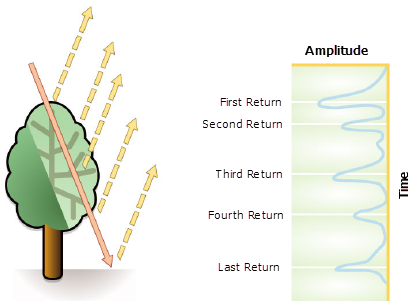
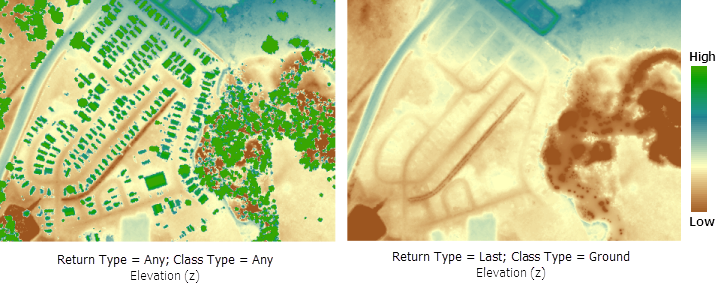
LAS Data Intensity is a measure, collected for every point, of the return strength of the laser pulse that generated the point. It is part of the light cone that is reflected back to the plane. Its value depends on the portion of the cone that was reflected back (for example, a roof is 100 percent, while a leaf is much less) and the reflectivity of the surface hit. If the cone hits a mirror at an angle, nothing comes back. Intensity is used as an aid in feature detection and extraction, in lidar point classification, and as a substitute for aerial imagery when none is available. If your lidar data includes intensity values, you can make images from them that look similar to black-and-white aerial photos.
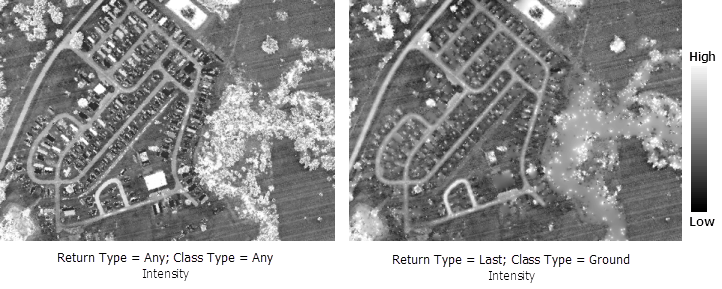
Pixel size
Because different features will reflect, scatter, or absorb the lidar laser pulse differently, lidar data contains data voids and irregular spacing between data points. You can compensate for data voids by assigning a Pixel size to create the raster. Generally, if the pixel size is three times greater than the point spacing, the voids in the data should be filled (unless, for example, the voids are due to water). Therefore, the pixel size must be specified when adding the LAS data to the mosaic dataset
It's important to understand that the point spacing estimates are for either all points or only the points per return type or class type. For example, with first or last return types, the point density is high, whereas if you select fifth return types only, the point density will be much less and the average point spacing will be much higher. Typically, the Ground class type has many points, but there will be many voids due to buildings or trees that are removed. If you select buildings only or large trees only, there are even more voids and, therefore, a smaller point density and larger average point spacing.
It is better to go with a pixel size that is several times larger than the average point spacing but small enough to identify gaps or voids. A reasonable size is four times the point spacing. For example, if your data is sampled at 1 meter and your pixel size is 4, you can expect, on average, to get 16 points in a pixel.
In most cases, the point spacing is supplied by the vendor along with the point data files and can be found in a metadata file. If the point spacing is unknown and you have the ArcGIS 3D Analyst extension, you can use the Point File Information tool to obtain a point spacing for the supplied data files; otherwise, enter 1, add the LAS files, and check the mosaic dataset's attribute table for the correct value. If necessary, you can edit the value you entered in the LAS To Raster function.
Output properties
If the pixel size is three to four times larger than the average point distance, you can safely use binning. If the pixel size is smaller than that, you can try binning with void filling turned off. If the resulting raster mainly contains voids and only a few single data cells, binning generally does not produce a meaningful elevation raster. You need to either increase the pixel size or switch to triangulation. If the resulting raster shows enough content with some salt and pepper voids, and maybe a few larger voids, you can use binning with void filling turned on. Click the Void filling drop-down arrow and select either Simple or Plane Fitting / IDW.
Conversion between units and map projections
The scaling factor used to convert the z-values. The scaling factor has two purposes:
- To convert the elevation units (such as meters or feet) to the horizontal coordinate units of the dataset, which may be feet, meters, or degrees.
- To add vertical exaggeration for visual effect.
To convert from feet to meters or vice versa, see the table below. For example, if your z-units are feet and your mosaic dataset's units are meters, you would use a value of 0.3048 to convert your z-units from feet to meters (1 foot = 0.3048 meters).
This is also useful when you have geographic data (such as GCS_WGS84 using latitude and longitude coordinates) where the z-units are in meters. In this case, you need to convert from meters to degrees (0.00001; see below). The values for degree conversions are approximations.
Conversion factor between feet and meters
| From | To | ||
|---|---|---|---|
Feet | Meters | ||
Feet | 1 | 0.3048 | |
Meters | 3.28084 | 1 | |
To apply vertical exaggeration, you must multiply the conversion factor by the exaggeration factor. For example, if both z-values and dataset coordinates are meters and you want to exaggerate by a multiple of 10, the scaling factor would be the unit conversion factor (1 from the table) multiplied by the vertical exaggeration factor (10), or 10. As another example, if the z-values are meters and the dataset is geographic (degrees), you would multiply the unit conversion factor (0.00001) by 10 to get 0.0001.
Cache
Rendering the LAS dataset can be computationally intensive. Without the cache, you may have to wait several minutes for some surfaces to display. The cache is generated when the following occur:
- You view the mosaic dataset where the LAS dataset is used to generate the mosaicked image.
- The overviews are built.
- The Synchronize Mosaic Dataset tool is run with Build Item Cache checked.
The cache will be updated in the following scenarios:
- The input has been updated.
- The cache has been deleted or is missing.
- The function parameters are set to define a different surface than the one that matches the cache (for example, use a different Return type).