Overview
Calculates a magnitude-per-unit area from point or polyline features using a kernel function to fit a smoothly tapered surface to each point or polyline. A barrier can be used to alter the influence of a feature while calculating kernel density.
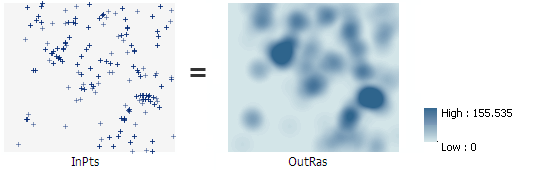
Learn more about how Kernel Density works
This is a global raster function.
Notes
Very large or very small values in the Population Field parameter can give results that may not be intuitive. If the mean of the Population Field values is much bigger than 1 (for example, as with city populations), the default search radius may be very small, resulting in small rings around the input points. If the mean of the Population Field values is much smaller than 1, the calculated bandwidth may seem unreasonably large. In these cases, you may want to enter your own Search Radius.
Larger Search Radius values produce a smoother, more generalized density raster. Smaller values produce a raster that shows more detail. Only the points or portions of a line that fall within this neighborhood are considered in calculating density. If no points or line sections fall within the neighborhood of a particular pixel, that pixel is assigned NoData.
If the Area Unit scale factor units are small, relative to the features (distance between points or length of line sections, depending on feature type), the output values may be small. To obtain larger values, select the area unit scale factor for larger units (for example, Square Kilometers versus Square Meters).
The density calculations are dependent on accurate distance and area calculations. It is recommended that, in most cases, you set the Method to Geodesic. The Planar method may be appropriate if the analysis is to be performed on a local area with a projection that accurately maintains the correct distance and area.
Parameters
| Parameter name | Description |
|---|---|
Input Features (Required) | The input point or line features for which to calculate the density. |
Population Field (Required) | Field denoting population values for each feature. The Population Field value is the count or quantity to be spread across the landscape to create a continuous surface. Values in the Population Field may be integer or floating point. The options and default behaviors for the field are listed below in the order of priority.
|
Cellsize | The pixel size for the output raster dataset. If the Cellsize value has been set in the geoprocessing environments, it is the default. |
Search Radius | The search radius within which to calculate density. Units are based on the linear unit of the projection. For example, if the units are in meters—to include all features within a one-mile neighborhood—set the search radius equal to 1609.344 (since 1 mile is 1609.344 meters). |
Area Units | The area units of the output density values.
|
Output Cell Values | Determines what the values in the output raster represent.
|
Method | Determines whether to use a shortest path on a spheroid (geodesic) or a flat earth (planar) method.
It is recommended that you use the Geodesic method with data stored in a coordinate system that is not appropriate for distance measurements and any analysis that spans a large geographic area. For example, Web Mercator or any geographic coordinate system should use the Geodesic method. |
Input Barriers | The dataset that defines the barriers. The barriers can be a feature layer of polyline or polygon features. |
Environment settings
Geoprocessing environment settings for global functions are controlled at the application level. Setting processing environments in ArcGIS Pro can be done by clicking the Environments button on the Analysis tab. See Analysis environments and Spatial Analyst for additional details on environment settings.
The following environments are supported by this global function: