This is an archive related to a previous version of Esri Maps for SAP BusinessObjects. If you need the current version go to http://doc.arcgis.com/en/maps-for-sap-bobj/.
Interactive behaviors
With Esri Maps for SAP BusinessObjects, you can easily add interactivity between the map and other components on your dashboard by configuring interactive behaviors.
Interactive behaviors allow dashboard consumers to interact with the map and components in different ways. Interactive behaviors can be configured on layers created from Esri Maps for SAP BusinessObjects data.
You can define the following types of interactive behaviors:
- Update other dashboard components from the map—This behavior allows dashboard consumers to select a point or region on the map and automatically update all related dashboard components (charts, lists, data grids, and so on) or drill down to display additional information based on the underlying data values for the selected point or region. See Configure the map as a selector.
- Configure dynamic visibility—This behavior allows dashboard designers to control the visibility of the map based on the user's interaction with other components on the dashboard. See Configure dynamic visibility.
- Update the map from other dashboard components—This behavior allows dashboard consumers to interact with other dashboard components to automatically update features on the map. See Configure the map as the target of selectors.
- Drill through to other dashboards—This behavior allows dashboard consumers to click a point or region on the map to run and display other dashboards containing related data associated with the selected point or region. See Configure the map as a selector.
- Use your map-enabled dashboard in BI Workspaces—Esri Maps for SAP BusinessObjects allows you to use a map-enabled dashboard as a module in SAP BusinessObjects Workspaces to design and build BI Workspaces. The map-enabled dashboard can be either a source or target module. Use the standard SAP content linking configurations to link the dashboard module to other BI Workspace modules such as Web Intelligence documents, Crystal Reports, or other dashboards. For details about working with BI Workspaces, see the SAP Workspaces Help from your SAP BI Platform.
The following dashboard contains an Esri map component configured as a target of the Total Sales by Retail Location pie chart. When a dashboard consumer clicks a segment of the pie chart, the location of the retail store appears on the map. In this dashboard, the map is also configured as a selector; selecting features on the map updates the Quarterly Sales by State chart.
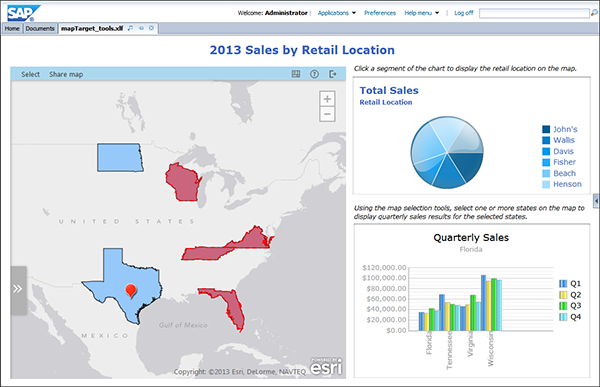 |