 Available in big data analytics.
Available in big data analytics.
The Reconstruct Tracks tool  connects time-sequential points to
tracks and summarizes features in the track. Tracks are
identified by one or more track fields. The resulting layer
displays the track as a line or an area, the count of features
in a track that have been summarized, and any additional
statistics that have been specified.
connects time-sequential points to
tracks and summarizes features in the track. Tracks are
identified by one or more track fields. The resulting layer
displays the track as a line or an area, the count of features
in a track that have been summarized, and any additional
statistics that have been specified.
Workflow diagram
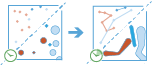
Example
Hurricanes are some of the most violent types of storms that occur in the United States. To assess insurance rates, you want to know the paths that hurricanes have traveled to determine locations that have historically had high property damage and financial loss from hurricanes. You have access to hurricane location data across the United States in a single dataset, with a time stamp at each location. You want to summarize all the information to see a summary of values for all hurricanes. You can summarize your data using the hurricane tracks identifier to determine the statistics for each hurricane.
Usage notes
Keep the following in mind when working with the Reconstruct Tracks tool:
- Inputs must be point or area layers with time-enabled features of type instant. Any features that do not have time are not included in the output tracks.
- The Reconstruct Tracks tool runs on point or area features. The input layer must be time enabled with features that represent an instant in time.
- For linear results, only tracks that contain more than one point are returned. If you apply a buffer, all features are returned.
- Input features consist of time-enabled features that represent
an instant in time. Results are line or area features that
represent an interval in time. The start and end of the interval
are determined by the time at the first and last features in a
track.
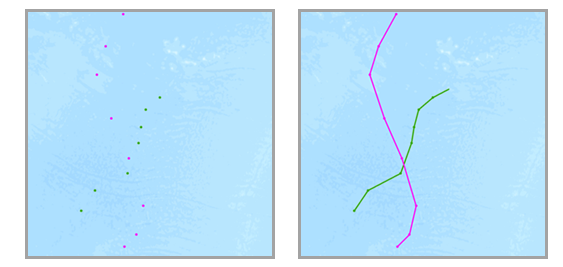
- The most basic calculation in a track is a count of the number of features that have been summarized. Statistics (Count, Sum, Sum of squares, Minimum, Maximum, Range, Mean, Standard deviation, and Variance) can also be calculated on numerical fields, and statistics (Count, Count Distinct, and Any) can be calculated on string fields. The string statistic any returns a sample string from each track. The statistics are calculated on each track separately.
- The field or fields used to identify tracks are returned in the results.
- You can specify one or more fields to identify tracks. Tracks are represented by the unique combination of one or more track fields. For example, if the fields flightID and Destination are used as track identifiers, the features ID007, Solden, and ID007, Tokoyo would be in two separate tracks, since they have different Destination field values.
- You can optionally apply a buffer to your input features. When you
apply a buffer, resulting tracks are area features.
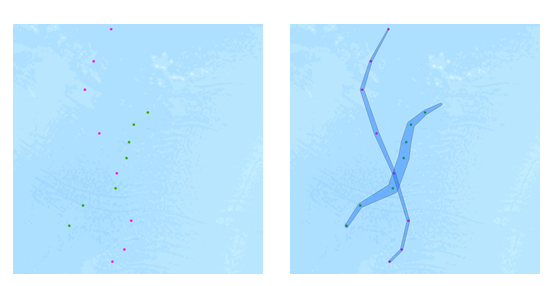
- Buffers are created using a field value or buffer expression, both of which can be configured using an Arcade expression. You can apply a track-aware expression. For example, you could buffer the current feature by the mean of the field wind_speed for the previous three features in a track with the equation mean($track.field["wind_speed].history(-4, -1)). When buffering input features, each input feature is buffered. Then a convex hull is generated to create an area track.
- When buffering input features, each input feature is buffered. Then
a convex hull is generated to create an area track.
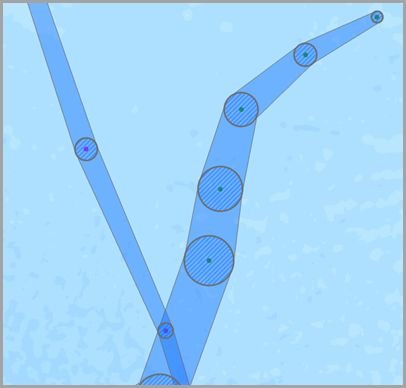
- By default, tracks are created using a geodesic method. The method
is applied to the following two components of the analysis:
- Tracks crossing the international date line—When using the geodesic method, input layers that cross the international date line have tracks that correctly cross the international date line. This is the default. Your input layer must be set to a spatial reference that supports wrapping around the international date line, such as a global projection like World Cylindrical Equal Area.
- Buffers—Input features can optionally be buffered. To learn more about when to apply a geodesic or planar buffer, refer to the Create Buffers tool.
- There are two ways to split tracks:
- Apply a time split—Applying a time split breaks any track apart when input data is further apart than the specified time. For example, if you had five features with the same track identifier and the times of [01:00, 02:00, 03:30, 06:00, 06:30] and set a time split of two hours, any features that are measured more than two hours apart are split. In this example, the result would be a track with [01:00, 02:00, 03:30] and [06:00, 06:30], because the difference between 03:30 and 6:00 is greater than two hours.
- Apply a distance split—Applying a distance split breaks any track apart when input data is
farther apart than the specified distance. For example, if you set
a distance split of five kilometers and sequential features greater
than five kilometers apart would be part of a different track, the
split options would be as follows:
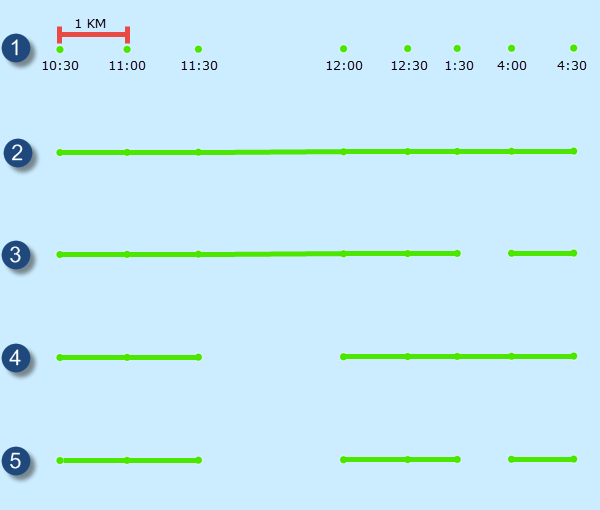
Split option Description 
Input points with the same ID with a time (instant) and location.

Example with no time split and no distance split.

Example with a time split of two hours. Any features greater than two hours apart (1:30 and 4:00) are split into separate tracks.

Example with a distance split of two kilometers. Any features greater than two kilometers apart (the features at 11:30 and 12:00) are split into separate tracks.

Example with a distance split of two kilometers and time split of two hours. Any features greater than two kilometers apart (the features at 11:30 and 12:00) or two hours apart (1:30 and 4:00) are split into separate tracks.
- Output tracks return the fields used as track identifiers (TRACK_ID), the count of features in a track (COUNT), the start and end time of each track (StartTime and EndTime), the duration of the track in milliseconds (TRACK_DURATION) and any other optional statistics.
- Additional statistics can be calculated using the Summary fields parameter. The summary fields statistics available depend on the field type you are summarizing. A string attribute field can use the statistics Any, Count, and Count distinct. A numeric attribute field can use the statistics Any, Count, Count distinct, Sum, Sum of squares, Min, Max, Range, Variance, and Standard deviation. A date attribute field can use the statistics Any, Count, Min, Max, and Range.
Parameters
The following are the parameters for the Reconstruct Tracks tool:
| Parameter | Description | Data type |
|---|---|---|
Input Layer | The point features for which either journeys or dwell locations are calculated. | Features |
Split distance | A distance used to split tracks. Any features in the input dataset that are in the same track and are greater than this distance apart are split into a new track. To avoid splitting the tracks, leave this parameter empty. | String |
Split duration | A time duration used to split tracks. Any features in the input dataset that are in the same track and are greater than this time apart are split into a new track. To avoid splitting the tracks based on time, leave this parameter empty. | String |
Track ID field | You must choose the field or fields to uniquely identify features that you want processed. If the TRACK_ID field has been set in the input layer, this parameter is automatically populated. | String |
Summary fields | The statistics that are calculated for specified fields. Different statistics are available depending on whether the specified field is a string, numeric, or date field.
| String |
Buffer expression | Optional field used to buffer the input features. Field values are applied in the units of the spatial reference of the input unless the input is using a geographic coordinate system, in which case, they are in meters. Buffering the input features by a field value is useful for producing output polygonal tracks where the width of the track indicates a measure of the event at that location—for example, polygonal hurricane tracks indicating the relative wind speed in different areas. | String |
Method | Whether to use a Planar approach or a Geodesic approach when splitting track lines by a distance value. If Planar is selected, the input points must be projected. The Project tool can be used to project the input points before running the Reconstruct Tracks tool. | String |
Output layer
The output layer contains the TRACK_ID field of the input observations as well as the attributes specified in the table below.
| Field name | Description | Field type |
|---|---|---|
TRACK_ID | The TRACK_ID key field used for processing | Any |
COUNT | The number of observations used to construct the track | Float64 |
TRACK_DURATION | The duration of the track in milliseconds (EndTime- StartTime) | Float64 |
StartTime | The StartTime of the track | Date |
EndTime | The EndTime of the track | Date |