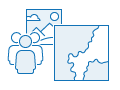
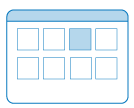
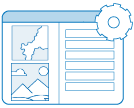
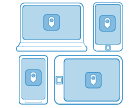
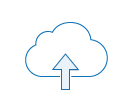
1. Build maps, scenes, or groups
Create or find maps, scenes, groups, and other content to display in an intuitive app for your audience to explore and interact with the data.
2. Choose an app template
Sign in with an ArcGIS account and create an app from a template by accessing Instant Apps from Map Viewer, Scene Viewer, the item page for a map or scene, a group page, the My Content tab on the content page, or the app launcher.
Choose an app template based on your data, goals, and intended audience to provide a focused user experience. To guide you, Instant Apps validates if your map and data meet each app’s requirements and allows you to browse and search app capabilities and preview the app with your data. You can publish instantly using the template defaults (for most apps) or configure settings to customize it for your needs.
3. Modify settings and tools
If you opt to customize the app, you can step through the express setup for the essentials or turn off express mode to access all the available settings. You can add or remove tools and capabilities, adjust the appearance, and provide unique messaging. If you created the app before selecting a map, scene, or group to use, you can also browse and select content in the configuration window.
4. Preview and test the app
As you configure options, Instant Apps automatically refreshes the app preview and saves your changes as a draft. You can experiment within the preview to test the end-user experience or publish and launch the app in a new window to test.
5. Publish and share
When you're satisfied with your configuration, publish the app. Edit the item details for your new app and share it with your audience. If you're not ready to publish yet, you can make more changes to your draft and publish later by returning to the configuration window from the My Apps tab in Instant Apps or from your app's item page.