Pop-ups contain information about features and images in map layers, such as hiking trails, land cover types, or unemployment rates. Pop-ups can include attachments, images, charts, text, field lists, and related records, and they can link to external web pages.
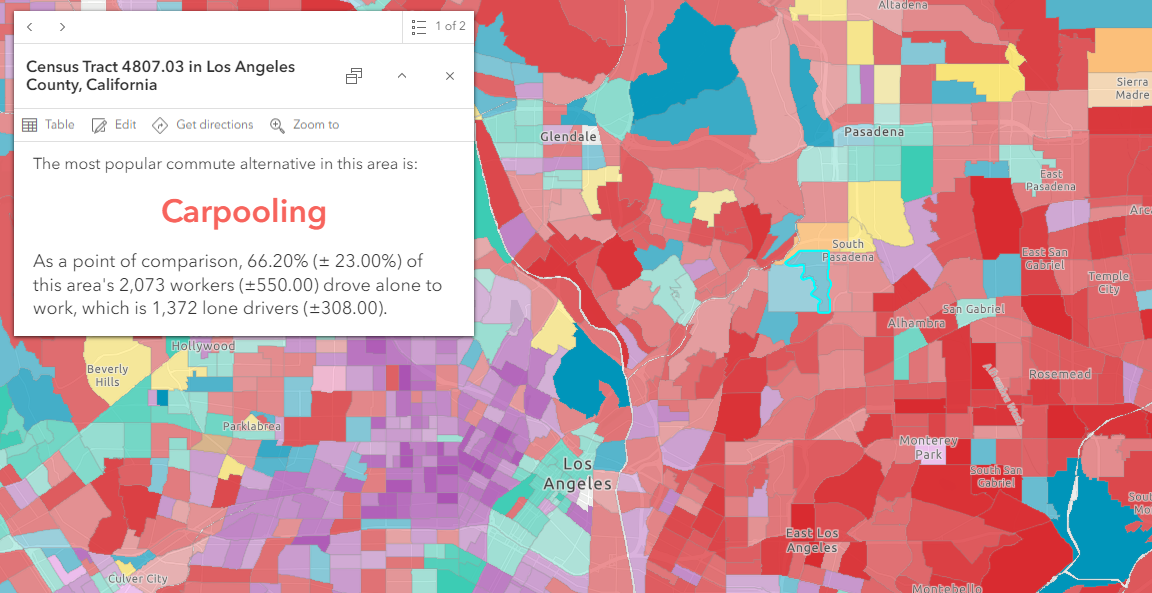
Tip:
 See an example of pop-ups in the map What are the most popular commute alternatives?. When an area is selected, a pop-up appears with charts showing the most popular commute alternatives to driving.
See an example of pop-ups in the map What are the most popular commute alternatives?. When an area is selected, a pop-up appears with charts showing the most popular commute alternatives to driving.The default pop-up appearance for a feature layer—if the layer owner has not configured it—is a table of attributes and values. The layer owner can save a new configuration, which is why the pop-ups in a map can display relevant information without additional steps by the map author. The default pop-up appearance for an imagery layer is the pixel values.
There are multiple options for viewing and navigating a pop-up. To collapse the pop-up display and view only the title, click Collapse  . To expand the pop-up display and view all contents, click Expand
. To expand the pop-up display and view all contents, click Expand  . To dock the pop-up display to the top of the map, click Dock
. To dock the pop-up display to the top of the map, click Dock  . Click Undock
. Click Undock  to display pop-ups near their associated features or pixels.
to display pop-ups near their associated features or pixels.
Tip:
If the layer has a table, you can click Table  to open the attribute table and explore the data for the feature. Click Zoom to
to open the attribute table and explore the data for the feature. Click Zoom to  on a feature's pop-up to zoom in to the feature on the map. If you have the appropriate privileges, you can add the location information from a feature pop-up to a route layer. Click Get directions
on a feature's pop-up to zoom in to the feature on the map. If you have the appropriate privileges, you can add the location information from a feature pop-up to a route layer. Click Get directions  to add the location as a stop in a route. For editable feature layers, click Edit
to add the location as a stop in a route. For editable feature layers, click Edit  to open the Editor pane.
to open the Editor pane.
When viewing pop-ups for an area, your selection may include multiple features. Click Previous  and Next
and Next  to page through all of the features that were returned from your selection. Click Select feature
to page through all of the features that were returned from your selection. Click Select feature  to view the full list of features. If a pop-up includes multiple charts or images, click Previous
to view the full list of features. If a pop-up includes multiple charts or images, click Previous  and Next
and Next  to page through the media items.
to page through the media items.
For a particular map, the map owner can reconfigure the feature layer pop-ups. Map authors define the list of visible and hidden fields and how the information is presented. For example, they can show a simple list of attributes or provide an interactive experience using custom-formatted text, charts, and images. To learn more about designing and configuring pop-ups for feature layers, see Configure pop-ups.
Tip:
If related records are configured, a list of records related to the selected feature will be displayed in a list ordered by a specific field. To view a list of all related records associated with a feature, click Show all  . To view a related record's pop-up within the related records browser, click the arrow next to the related record item in the list. While in the related records browser, click Exit related records
. To view a related record's pop-up within the related records browser, click the arrow next to the related record item in the list. While in the related records browser, click Exit related records  to return to the selected feature's pop-up.
to return to the selected feature's pop-up.