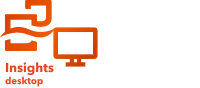
Insights content can be saved in Insights desktop to make it accessible from the home page or the Add to page window.
The following content can be saved in Insights desktop:
- Datasets
- Reports
- Themes
- Models
- Workbooks
Save datasets
Saved datasets can be accessed from the home page or the Add to page window.
Note:
Saving datasets from database connections and ArcGIS connections creates a new dataset that references the original database table or feature layer. Any updates to the original datasets will also appear in the saved dataset.
Complete the following steps to save a dataset:
- From the data pane, next to the dataset you want to save, click the Dataset options button
 .
. - Click Save as. The Save data window appears.
- Add a title, description, and additional tags if desired.
- Click Save.
Save reports, themes, and models
Saved reports, themes, and models can be accessed from the home page in Insights desktop. Themes and models can also be accessed from the Add to page window.
Complete the following steps to save a report, theme, or model:
- Click the Edit page button
 .
. - Click Save as. The Save as window appears.
- Change Type based on the content you want to save.
- Add a title, description, and additional tags if desired.
- Click Save.
Save a workbook
An open workbook can be saved using the Save button on the workbook toolbar. A saved workbook is available to open from the Workbooks tab on the home page. Recently created or edited workbooks are also available from the Home tab.