Create handles
To create handles, add aa @Handle annotation to an attribute.
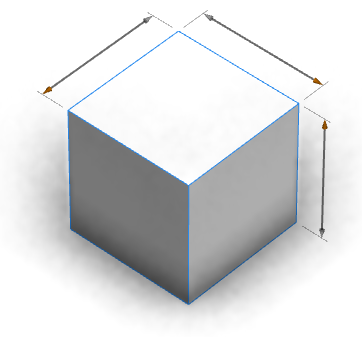
The handles in the image above were created using the following attribute annotations:
@Handle(shape=Cube, axis=y)
attr height = 30
@Handle(shape=Cube, axis=x)
attr width = 30
@Handle(shape=Cube, axis=z)
attr depth = 30
Lot -->
s(width, 0, depth)
extrude(height)
CubeThe shape=Cube option attaches the handle to the shape Cube. The axis=x|y|z option specifies a scope direction for the handle. Thin gray extension lines connect the handle to the shape that it is measuring. You can apply handles to a wide range of objects.

The handle in the image above was created using the following annotation:
@Handle(shape=TreeCenter, axis=y, reference=center, slip=screen)
attr height = 30You can also create handles that do not move with the camera, for example:
@Handle(shape=TreeCenter, axis=y, reference=origin, slip=inside, occlusion=false)
attr height = 30The advanced options reference and slip specify the handle's position and movement as the camera moves. In this case, the height handle rotates smoothly around the tree with the camera.
Note:
Adding many handles or adding handles to complex models may lead to low frame rates on low-end hardware.
General options
The default options in the following table are marked with an asterisk. If any option is omitted, the default value is taken. The only option that must be specified is shape.
| shape |
shape=shape_name^argument_count |
Selects the shape of the rule with name shape_name. The parameter argument_count specifies the number of arguments that the rule takes. |
If ^argument_count is omitted, ^0 is assumed. An asterisk (*) allows referencing anonymous leaf shapes, for example, shape=Box*^3. |
| type | |
type=linear*|move|angular|toggle|selector|color | |
Selects the type of handle to create and color for editing color string attributes. | |
Additional options specific to each type are as follows: | |
type=linear Handles with a linear type are used for editing float values that represent distances. |  |
type=move The move type is used for editing float values that represent positions; in contrast to the linear type, the handles are always shown at a constant length. |  |
type=angular The angular type is for float attributes that represent angles. |  |
type=toggle The toggle type is for Boolean attributes. |  |
type=selector The selector type is for attributes with the @Enum annotation. |  |
type=color The color type is for editing color string attributes. |  |
| align | |
align=topLeft|left|bottomLeft|bottom|bottomRight|right|topRight|top|default* | |
Selects a screen direction as the offset direction preference for a reference handle. default selects the nearest location outside of the model's silhouette. | |
Linear example of align=left |  |
Linear example of align=right |  |
Toggle example of align=topLeft |  |
Toggle example of align=right |  |
| slip | |
slip=scope*|screen|inside | |
This option specifies the way in which reference handles may be moved outside the model's silhouette. slip=scope moves the handle in directions given by the scope axes, slip=screen moves the handle parallel to the camera, and slip=inside disables the offsetting behavior. | |
Different slip options are appropriate for different shapes. For example, the length of cylindrical objects is best specified using slip=screen, while the dimensions of a cuboid should use slip=scope. | |
slip=scope causes the handle to align itself to the edges of the scope as the camera moves. In contrast, slip=screen maintains a constant offset direction, independent of camera location. It is recommended that cuboid objects use slip=scope, while cylindrical or spherical objects will use slip=screen. While it is possible to use either of these options in any case, following these recommendations presents a consistent and intuitive interface to users. |  |
| repeat | |
repeat=chain*|none | |
Chained handles will be clustered into a single continuous chain. Linear handles of several different attributes with the same orientation can be grouped onto one chain if there is sufficient space. | |
Left: repeat=chain, right: repeat=none If repeat=none is set, CityEngine determines an appropriate location for a single handle, preferring locations with short extension lines and long linear handles. |  |
| minDisplaySize |
minDisplaySize=pixels |
If the size of a handle is below pixels, it is not shown. Users can override this behavior by pressing the Ctrl key. |
The size of a handle with linear type is the screen length. The size of an angular handle is the distance between zero degrees and the handle. The size of toggle, selector, or color handles is the screen length of the shape's scope's shortest edge. |
| extensionLines | |
extensionLines=scope*|silhouette|fade|off | |
Specifies the style of the extension lines associated with a handle. | |
Clockwise from lower right: extensionLines=scope, extensionLines=fade, extensionLines=off and extensionLines=silhouette. |  |
The image shows typical use cases for the different extension line types: scope (left) is used to highlight embedded features, silhouette (middle) with obvious features is used to avoid cluttering the geometry, and fade (right) is used for irregular shapes. |  |
| translate |
translate={translate_x,translate_y,translate_z} |
Specifies a scope-relative translation of the handle. For example, translate={3,0,0} translates the handle by 3 * scope.sx in the direction of the scope's x-axis. |
| occlusion |
occlusion=true*|false |
Enables or disables occlusion handling for the handle. When enabled, handles are only shown when their reference positions are visible. However, for complex models this may cause the handle to flicker. Using occlusion=false resolves this issue, and never hides the handle because of occlusion. |
| color | |
color=hexCodeString | |
Typically, the color of handles is given by the viewport highlight color. color allows users to override this behavior with a preferred color hexCodeString is specified as an RGB hex code string within quotes, for example, color="#FF0000". | |
The vertical linear handle uses the parameter color="#FFF00", the horizontal linear handle color="#33FF33", the selector handle color="#FF0000", and the toggle handle color="#33FFFF". |  |
Linear type options
Linear handles are assumed to be associated with a scope edge. The length of the linear handle is given by the scope edge specified by axis.
| reference | |
reference=edges*|center|origin|radial | |
Specifies the location of the reference handles. Note:The location of radial handles depends on the camera position. | |
Handles are moved to their offset position using the direction given by the slip option. | |
| reference=edges Typical use cases are boxes or cuboid geometries (as shown in the first example on this page). |  |
| reference=center Suitable for the length of cylindrical or spherical objects (such as the tree's height in the second example on this page). |  |
| reference=origin Used when a feature is one dimensional or when the exact position of a handle must be specified. The shape's origin is at the right of the cube. |  |
| reference=radial Can be used for the width of cylindrical objects (such as the dead tree model above). |  |
| axis |
axis=y*|x|z|x-|y-|z- |
The linear handle is positioned along the specified scope axis of the shape. |
| skin | |
skin=doubleArrow*|singleArrow|diameterArrow|sphere|hemisphere | |
Linear handles have several options for the rendering of terminators. These options do no change the behavior of the handle, with the exception of skin=diameterArrow, which scales symmetrically about its center when dragged. | |
| skin=doubleArrow |  |
| skin=singleArrow |  |
| skin=diameterArrow |  |
| skin=sphere |  |
| skin=hemisphere |  |
Move type options
Move handles are similar to linear handles and are also associated with a scope edge. However, the length of the move handle is always constant, in contrast to linear handles where it is given by the scope edge. When dragging one end of the handle, the other end also moves by the same amount. This makes them suitable for attributes representing positions or offsets.
axis and skin are similar to linear handles. For reference, only center and origin are supported. Also, the slip value is restricted to inside.
Angular type options
Angular handles allow you to manipulate angles. Typically a combination of axis and translate is used to position the handle in the appropriate location. By default, angular handles do not offset themselves (slip=inside). This behavior can be altered by specifying another slip value.
| reference | |
reference=edges|center*|origin | |
Specifies the location of the reference handles. In the images below, the shape origin is in the lower right of the screen. | |
| reference=edges |  |
| reference=center |  |
| reference=origin |  |
| axis | |
axis=y*|x|z|x-|y-|z- | |
Selects the rotation scope axis. A negative axis reverses the direction of rotation. | |
The red, green, and blue lines are the x-, y-, and z-axes. For example, axis=x rotates around the x-axis towards the z-axis. The angular handles each have an attribute value of 30 degrees |  |
| skin | |
skin=doubleArrow*|ring | |
Rotational handles have two skin options: doubleArrow and ring. | |
| skin=doubleArrow |  |
| skin=ring |  |
Toggle, selector, and color type options
Toggle, selector, and color types share layout options.
| reference | |
reference=edges|center*|origin|radial | |
Specifies the location of the reference handles. In the images below, the shape origin is in the lower right of the screen. Note:The location of radial handles depends on the camera position. | |
| reference=edges |  |
| reference=center |  |
| reference=origin |  |
| reference=radial |  |
axis
| if slip=scope | |
axis=x|y*|z|xy|xz|yz | |
Specifies the directions in which the handle can move when slip=scope is set. For example, handles with the option axis=xy can move along the x- or y-axes. | |
Left: the reference position for the toggle handle at the origin, and the three axes. Middle: axis=x—the handle can move along the x-axis. Right: axis=xy—the handle can move along the x- or y-axis to find the best location. |  |
if slip=screen | |
axis=x|y*|z | |
In the case of slip=screen, the handle moves in the same way as a linear handle with the same axis parameter. |
if slip=inside | |
axis does not affect the placement of the handle if slip=inside. |