This is an archive related to a previous version of Esri Maps for MicroStrategy. If you need the current version go to http://doc.arcgis.com/en/maps-for-microstrategy/.
Configure an upstream proxy
An upstream proxy is typically used when your BI platform must be restricted from any traffic outside your firewall. When you define an upstream proxy, all calls from the Esri Maps for MicroStrategy internal proxy are routed through the specified URL to the proxy server, which in turn routes calls to the ArcGIS platform.
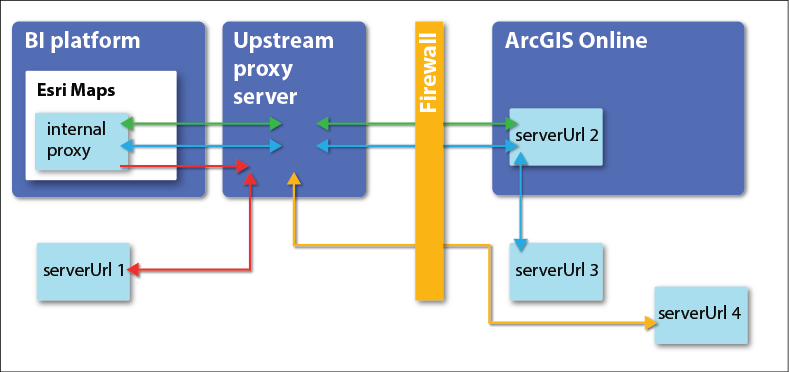
You can configure an upstream proxy by modifying the proxy configuration file included with Esri Maps for MicroStrategy, using a standard text editor.
The proxy confiugration file (proxy.config) is located in the proxy directory that applies to your environment:
- For Active Server Pages (ASP.NET) configurations (IIS), the proxy is located in the MicroStrategy Web installation directory.
The default location is: C:\Program Files (x86)\MicroStrategy\Web ASPx\plugins\em4mstr\asp\proxy.config.
- For all JavaServer Pages (JSP) web application configurations, the proxy is in the location in which the web application server extracted the MicroStrategy WAR file.
For example, when installing on Tomcat, the default location is: Tomcat/webapps/MicroStrategy/plugins/em4mstr/jsp/proxy.config.
To specify an upstream proxy, set the useUpstreamProxy element's enabled attribute to true, and specify the URL of the upstream proxy server.
For example:
<useUpstreamProxy enabled="true">
http://127.0.0.1:8888
</useUpstreamProxy>