 Available in big data analytics.
Available in big data analytics.
The Calculate Density tool  calculates a magnitude-per-unit area from point features that fall within a neighborhood around each cell.
calculates a magnitude-per-unit area from point features that fall within a neighborhood around each cell.
Workflow diagram
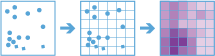
Examples
The following are example use cases for the tool:
- Bird counts can be used to calculate species densities. The densities can be compared to land-cover data to determine which habitats each species prefers.
- The density of GPS measurements of flight paths can be calculated to determine which areas of airspace have high volumes of traffic.
Usage notes
Keep the following in mind when working with the tool:
- The Calculate Density tool requires a single input of point features.
- Input points are aggregated into bins for analysis. You must specify the Bin size parameter into which to aggregate data.
- As shown in the diagram below, if you are aggregating into hexagons, the height, d, of each hexagon is the bin size parameter. The width of the resulting hexagon is two times the height, d, divided by the square root of three. If you are aggregating into squares, the height, d, of each square is the bin size. The width of the resulting square is the same as the height, d.
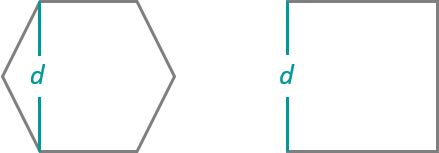
- You must specify the Radius parameter value, which must be greater than the bin size. The radius is used to find input features within the same neighborhood as the feature (bin) of interest.
- There are two options to calculate the density of the Weight parameter: Uniform and Kernel. The Uniform option sums all the values within the neighborhood and divides them by the area. The Kernel option weights values in the neighborhood by distance from the feature of interest and applies a kernel function to fit a smooth tapered surface to each point.
- Density can be calculated using one or more count fields. A count field is a numerical field that specifies the number of incidents at each location. You can use a count field for features such as cities or highways when calculating the density of population or lanes of traffic, respectively. If you specify a count field, the density is calculated for the count field in addition to the density of points.
- You can use the Calculate Density tool to analyze using time stepping. Each time slice is analyzed independent of features outside of the time step. To use time stepping, the input data must be time enabled and represent an instant in time. When time stepping is applied, output features are time intervals represented by the StartTime and EndTime fields.
- Only areas within the neighborhood of a bin containing points are returned.
- The Calculate Density tool requires the data be in a projected coordinate system. If the data is in a geographic coordinate system, use the Project tool first to project the data to a projected coordinate system.
Parameters
The following are the parameters for the tool:
| Parameter | Description | Data type |
|---|---|---|
| Input layer | The point features for which density is calculated. | Features |
| Weight | The weighting applied to the density function.
The default is Uniform. | String |
| Bin type | The bin shape used to create the regular bins. The options are Square or Hexagon. | String |
| Bin size | The distance interval that represents the bin size into which the input points are analyzed. | String |
| Radius | The search radius applied to density calculations. | String |
| Output units | The area units of the output density values. | String |
| Population fields (optional) | One or more fields denoting population values for each feature. The population field is the count or quantity to be spread across the landscape to create a continuous surface. Values in the population field must be numeric. By default, the density of the count of input points are calculated. | String |
| Interval (optional) | A value that specifies the duration of the time step. This parameter is only available if the input points are time enabled and represent an instant in time. Time stepping can only be applied if time is enabled on the input. For more information, refer to how time stepping works. | String |
| Repeat (optional) | Specifies how often the time-step interval occurs. This parameter is only available if the input points are time enabled and represent an instant in time. | String |
| Alignment (optional) | A date specifying the reference time with which to align the time steps. The default is January 1, 1970, at 12:00 a.m. This option is only available if the input points are time enabled and represent an instant in time. | Int64 |
Output layer
The output layer contains the following fields in place of the original fields:
| Field name | Description | Field type |
|---|---|---|
| density_COUNT | The magnitude-per-unit area from point features that fall within a neighborhood around each cell. If fields are specified in the Population fields parameter, this field is not generated. | Float64 |
| density_SUM_<countField(s)Name> | The magnitude-per-unit area from point features that fall within a neighborhood around each cell for the count field. This field is only generated if fields are specified in the Population fields parameter. | Float64 |