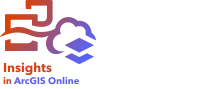
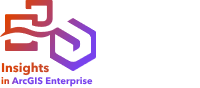
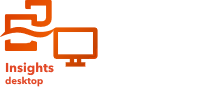
Note:
ArcGIS Insights is deprecated and will be retiring in 2026. For information on the deprecation, see ArcGIS Insights deprecation.
Copying a dataset to your workbook allows you to create a workbook version of datasets from your ArcGIS organization, a database connection, or other data sources. Copied datasets are functionally equivalent to datasets created from files or hosted feature layers. A copied dataset is only available in the workbook where it was copied, unless it is published to create a hosted feature layer.
Complete the following steps to copy a dataset:
- Add a dataset to your workbook, if necessary.
- Click the Dataset options button
 for the dataset in the data pane.
for the dataset in the data pane. - Click Copy to workbook.
A copy of the dataset is added to the data pane. The dataset is named in the format Dataset Name 1.
Reasons to copy a dataset
Tables from database connections and remote feature layers do not have the full functionality of a file, hosted feature layer, or copied dataset. Copying the data to your workbook allows you to use all features available in Insights, regardless of data type.
Copying your data is recommended in the following situations:
- When using a remote feature layer for any of the unsupported functions
- When creating a relationship between incompatible datasets, such as datasets stored in different database types or data stores
- When using a map image layer to create a visualization that requires aggregation and the maximum record count is exceeded
- When converting strings to date/time fields with database tables from Google BigQuery or any databases that are not on the list of supported databases for Insights.
- When sharing a page with database tables from Insights desktop to ArcGIS Online.