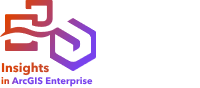
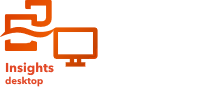
Note:
ArcGIS Insights is deprecated and will be retiring in 2026. For information on the deprecation, see ArcGIS Insights deprecation.
In Insights in ArcGIS Enterprise and Insights desktop, secured data may cause failures for published reports and packaged workbooks or when adding data. The failures are caused by an invalid URI.
Published reports will fail because of an invalid URI when the following criteria are met:
- The report contains a secured remote feature layer. For Insights desktop, the feature layer must be from a data-only ArcGIS connection.
- Cross filters are applied to cards containing the secured data.
Packaged workbooks will fail because of an invalid URI when the following criteria are met:
- The workbook contains a secured remote feature layer. For Insights desktop, the feature layer must be from a data-only ArcGIS connection.
- Cross filters are applied to cards containing the secured data.
- The Reference data method is used to package the workbook.
Adding data will fail because of an invalid URI when the following criteria are met:
- The dataset being added is a secured remote feature layer.
- The feature layer was created in ArcGIS Enterprise with Do not store credentials with service item. Prompt for authentication everytime selected.
- The source feature layer is not shared to Everyone (public).
An ArcGIS administrator can add redirect URIs to prevent failures caused by secured data.
Add a redirect URI
Complete the following steps to add a redirect URI:
- For the portal where the data originates, sign in to the ArcGIS Portal Directory as an administrator.
The URL for the ArcGIS Portal Directory is in the format https://webadaptorhost.domain.com/webadaptorname/portaladmin.
- From the Portal Administrator Directory, click Security > OAuth > Get App Info.
- For App ID, type arcgisInsights.
- Change the Format setting to JSON.
- Click Get App Info.
- Copy the JSON output.
- Return to the OAuth page.
- Click Update App Info.
- Change the Format setting to JSON and paste the copied text in the App Info text box.
- Add the information for the primary connection into the redirectURIs array. Use the following code as an example:
{ "appId":"arcgisInsights", "redirectURIs":["https://dataonlyconnection.domain.com", "https://primaryconnection.domain.com"] } - Click Update App.
The report can now be published or the workbook can be packaged successfully.