Note:
Standard users can perform the functions of this workflow; you do not need to sign in to an ArcGIS account.
You can pin an ArcGIS for Power BI map or a live page to a Microsoft Power BI dashboard.
See Maps to learn about maps and layers.
Pin a map to a dashboard
To pin an ArcGIS for Power BI map to a Microsoft Power BI dashboard, complete the following steps:
- Hover over the map visualization that you want to pin to display the title toolbar.
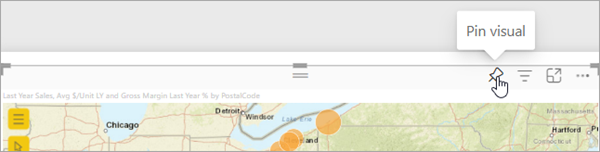
- Click the Pin button
 .
. - Choose the dashboard where you want to pin the map:
- Existing dashboard—Choose the name of an existing dashboard from the drop-down menu.
- New dashboard—Type the name of the new dashboard.
- Click Pin.
A message appears indicating that the map visualization was successfully pinned to the dashboard.
When you view the dashboard, the map appears as a static image. You can hover over data locations to view tooltips, but you cannot pan or zoom the map or select locations. Click the map to exit the static image and resume editing the map.
Pin a live page to a dashboard
When you pin a live page to a dashboard, the selected page of the report is added as a fully interactive card to a new or existing dashboard. The live page is automatically updated when the report is modified.
To pin a live page to a dashboard, complete the following steps:
- Open an ArcGIS for Power BI map-enabled report.
- On the Power BI menu, click Pin Live Page
 .
. - Choose the dashboard where you want to pin the page:
- Existing dashboard—Choose the name of an existing dashboard from the drop-down menu.
- New dashboard—Type the name of the new dashboard.
- Click Pin.
A message appears indicating that the live report page was successfully pinned to the dashboard. When you view the dashboard, the report page appears as a card on the dashboard. You can zoom and pan the map, view tooltips for data locations and reference locations, and select items on the map.
Interactions between the map and other visualizations are fully supported. If the report is modified and saved, the dashboard is automatically updated.